- Grasp the complete 3-D production pipeline—from modelling and UV mapping through rigging, animation, lighting, rendering, and real-time deployment—so students see how every phase connects.
- Achieve tool proficiency in industry software (Autodesk Maya, Blender, and Unity), enabling learners to switch comfortably between DCC packages and game engines while following best-practice workflows.
- Create clean, efficient 3-D geometry by mastering primitive types, editing tools (extrude, bevel, loop-cut, sculpt, etc.), and topology rules for both hard-surface props and organic characters.
- Unwrap, texture, and shade assets convincingly, applying UV-mapping strategies, texture-map types (albedo, normal, roughness, etc.), and physically based shading to reach targeted visual styles or realism.
- Light, render, and composite scenes for mood and readability, selecting appropriate light types, HDRIs, and render-engine settings (Cycles, Eevee, Arnold) to achieve cinematic or real-time quality outputs.
- Rig characters and mechanical models for animation, building joint hierarchies, skin weights, deformers, and IK/FK systems that support expressive facial/body motion and technical accuracy.
- Animate believable motion and performances, employing pose-to-pose and straight-ahead techniques, graph-editor refinement, timing/spacing principles, and asset-management discipline.
- Integrate and script assets in Unity, using prefabs, particle systems, lighting, and C# scripts to create interactive scenes, optimize performance, and prepare multi-platform builds.
- Collaborate effectively on 3-D projects, applying version control, asset-naming conventions, milestones, and peer review to keep a production on schedule.
- Deliver a polished capstone project that demonstrates concept development, technical execution, debugging, and final presentation skills equivalent to entry-level studio or indie-game standards.
- Trace the historical evolution of visual-effects techniques and articulate the function of each stage in a contemporary VFX pipeline (pre-production, on-set supervision, and post-production).
- Use colour theory and grading workflows to shape mood, continuity, and narrative impact across live-action and CG-augmented shots.
- Capture motion-capture sessions, clean and retarget the data, and combine tracked performances with CG assets or live plates.
- Execute professional rotoscoping and advanced chroma-keying—handling hair, motion blur, and stereo pairs—to generate clean, production-ready mattes.
- Perform 2-D, planar, and 3-D camera tracking (including lens-distortion workflows) to anchor CG or matte-painted elements seamlessly into moving footage.
- Produce kinetic typography, logo animations, and particle-based effects (fire, smoke, rain, explosions) that integrate convincingly within composite shots.
- Combine multi-pass renders, HDR imagery, lighting, and camera moves to create digital set extensions, sky replacements, depth-of-field, and parallax effects.
- Estimate costs, schedule resources, automate workflows with scripts/expressions, iterate through client feedback, and output a polished, production-ready sequence that meets technical and storytelling goals.
- Describe the evolution of VFX, major historical milestones, and the roles of pre-production, production, and post-production stages in a modern VFX pipeline.
- Analyse the psychological impact of colour and perform primary/secondary colour-grading to reinforce mood and continuity across multi-shot sequences.
- Differentiate optical, inertial, and marker-less MoCap systems, record a basic performance, clean the data, and retarget it to a digital character.
- Generate articulate mattes—including hair and stereo pairs—using shape, point-track, and planar-track workflows; export renders for downstream compositing.
- Remove chroma backdrops with advanced keyers (Keylight, IBK) and refine edges with spill suppression, light-wrap, grain-matching, and garbage mattes.
- Create and animate text, logos, and infographic elements using masks, mattes, graph-editor curves, and plug-ins to communicate information visually.
- Perform 2-D point, planar, and 3-D camera tracking; solve lens distortion; and insert CG or matte-painted elements that lock seamlessly to live-action plates.
- Integrate multi-pass renders, HDR footage, lights, and cameras in After Effects/Nuke to create depth-of-field, parallax, sky-replacement, and digital set-extension shots.
- Employ Trapcode, Optical Flares, Particular CC, or equivalent tools to simulate rain, smoke, fire, explosions, and abstract particle trails within composited scenes.
- Estimate resources and costs, organise assets, automate repetitive tasks with scripts/expressions, iterate through client feedback, and output a polished, production-ready sequence that meets technical and storytelling goals.
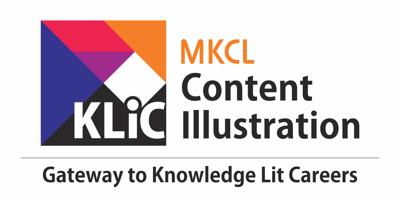
Advanced Animation and VFX Techniques
Create sophisticated animations and integrate VFX for high-end multimedia projects.
Introduction
What you'll learn ?
- Create clean, production-ready hard-surface and organic models in Maya / Blender, selecting appropriate primitives, edit tools (extrude, bevel, loop-cut, sculpt, etc.) and maintaining correct topology and scale.
- Unwrap complex assets, generate and apply PBR texture maps (albedo, normal, roughness, metallic, emission) and build physically-based materials in both offline (Arnold / Cycles) and real-time (Eevee / Unity) workflows.
- Configure key, fill, rim and HDRI setups; choose render engines and settings; and output stills or sequences that communicate mood, depth and readability for interior, exterior and product scenes.
- Construct joint hierarchies, skin weights, deformers, constraints and IK / FK switches to deliver animation-ready rigs for bipeds, quadrupeds and mechanical props, including basic facial controls.
- Animate convincing body mechanics, facial performance and camera moves using pose-to-pose, straight-ahead and graph-editor refinement, applying weight shift, timing / spacing and follow-through principles.
- Import optimised assets, set up prefab hierarchies, materials, lighting and particle systems; write C# scripts for interaction; and build playable scenes for desktop or mobile deployment.
- Diagnose and improve performance through polygon budgeting, LODs, light-baking, texture packing and profiling tools to keep projects within target platform budgets.
- Apply asset-naming conventions, version control, milestones and task tracking to collaborate effectively in multi-disciplinary teams from pre-production through final delivery.
- Evaluate personal and peer work against aesthetic, technical and user-experience criteria, delivering constructive critiques and iterating to improve quality.
- Plan, build, test and present a polished short film or interactive level that integrates modelling, texturing, rigging, animation, lighting and scripting, demonstrating readiness for entry-level studio or indie-game roles.
Syllabus
- Downloading and Installation of Maya
- Differences between 2D and 3D
- Software Interface and Navigation
- Perspective, Control and Viewport Understanding
- Introduction to Modelling
- Type of Primitives and Its Uses
- Modelling Tools (Extrude, Bevel, Bridge, Connect)
- Modelling Tools (Combine, Separate, Fill, Mirror)
- Model a Props
- Geometry of Model Study
- Understanding UV Mapping
- UV Unwrapping and Its Type
- UV Unwrapping of 3d Model
- Basics of Texturing
- Introduction to Material and Its Type
- Different Types Texture Maps
- Introduction to Lighting
- Types of Lights in Maya
- Setting up Lighting for Scenes
- Rendering Settings
- Case Study on Lighting and Texturing
- Introduction of Rigging
- Creating Joint Structures of Face
- Creating Joint Structures of Body
- Skinning and Weight Painting
- Setting up Controllers for Animation
- IK/FK Setup
- Facial Rigging Basics
- Deformers in Rigging
- Advanced Character Rigging Techniques
- Rigging for Mechanical Models
- How to Rig in Production Pipeline
- Conceptualizing a 3D animation project
- Asset Management
- Asset creation
- Human character poses
- Pose to pose animation
- Straight ahead animation
- Graph Adjustment
- Weight Shifting Push
- Character Animation
- Timeline and milestones
- Collaborative aspects of production
- Blender Introduction and Installation
- Introduction to 3D modelling
- Types of 3D Models - Mesh and NURBS Models
- Type of Object
- Modelling Tools
- Modelling Techniques
- Creating simple 3D models
- Geometry of Model
- Model a Props
- Edit a Model
- Understand Sculpting
- Sculpting for Character
- Introduction to renderer Engine Cycle
- Introduction to renderer Engine EEVEE
- Why Lighting in Important
- Understanding Lighting
- Basics of 3D lighting
- Types of Point Light, Sun Light.
- Types of Spot Light, Area Light.
- Different Lighting effects
- Lighting setup for Interior and Exterior Scene
- Enhancing mood with lighting
- Working with HDRI
- Image Based Lighting
- Understanding Shading Workspace, UV Mapping, Texture Painting
- Applying Material to Object
- Understand Different Maps
- Applying textures to 3D models
- UV Mapping
- Unwrapping Model
- Understanding Perspectives
- Principles of 3D Composition
- Navigating in 3D Space
- Viewport Control
- Camera Angles and Movements
- Introduction to Mesh Modeling
- Selecting Mesh Components
- Joining & Merging a Mesh
- Extrude Tool
- Bevel Tool
- Loop Cut Tool
- Subdivision Surface Modifier
- Demo of Modeling a Prop
- Introduction to Materials
- Principled BSDF Shader
- Understanding the Shader Nodes Editor
- Demonstrating a few types of surfaces
- Introduction to Textures
- Basics of UV Unwrapping
- Using Image Textures in Materials
- Creating Procedural Textures
- Using Normal Map & Bump Map
- Introduction to Lighting
- Sun Light
- Spot Light
- Understanding HDRI Map
- Introduction to Animation
- Introduction to Rendering in Blender
- Animating Object Transforms
- Setting Up the Render Engine
- Understanding Render Resolution and Aspect Ratio
- Installing and understanding Unity
- Unity Interface and Navigation
- Basic Object Manipulation
- Unity Workflow Overview
- Creating Basic 3D Objects
- Using the Transform Tools
- Organizing Assets in Unity
- Applying Materials and Textures
- Saving and Exporting Projects
- Case Study 1: Creating a Simple Scene
- Unity's 3D Coordinate System
- Navigating Unity's Scene View
- Creating and Modifying Objects in Unity
- Using Move, Rotate, and Scale Tools
- Introduction to Unity's Prefabs
- Managing Scenes and Lighting
- Using Layers and Tags in Unity
- Adding Colliders and Rigid body Components
- Creating Animations in Unity
- Case Study 2: Designing a Game Level Layout
- Using Unity Asset Store
- Advanced Object Manipulation
- Creating Custom Scripts in Unity
- Working with Particle Systems
- Setting Up Lighting for Realism
- Creating Interactions with Scripts
- Optimizing Performance
- Exporting Projects for Multiple Platforms
- Debugging and Error Handling
- Case Study 3: Designing a Fully Interactive Scene
- Unity Collaboration Tools
- Using Timeline for Cinematics
- Preparing Assets for Presentation
- Annotating Projects in Unity
- Setting up Multiplayer Components
- Using Unity Recorder for Animations
- Importing and Exporting Assets
- Enhancing Visuals with Post-Processing
- Optimizing Game Performance
- Case Study 4: Multiplayer Game Setup
- Capstone Project Overview
- Planning and Setting Up the Project
- Creating Detailed Game Levels
- Applying Advanced Textures and Materials
- Lighting and Post-Processing for Final Output
- Scripting Advanced Interactions
- Testing and Debugging
- Finalizing and Exporting the Project
- Reviewing the Final Project
- Case Study 5: Presenting the Final Game Project
- Defining VFX and Its Role in Media
- Evolution of VFX Techniques
-
- Historical Context and Notable VFX Milestones
-
- From Practical Effects to Digital VFX
-
- Pioneering Films and Artists
- VFX Pipeline Overview
-
- Pre-Production: Concept Art, Storyboarding, Previs
-
- Production: On-Set VFX (Green Screen, Motion Capture)
-
- Post-Production: Compositing, Rendering, Final Touches
-
- Collaboration between Modeling, Texturing, Lighting, And Animation Teams
- Color Theory for VFX
-
- Color Psychology and Its Impact on Storytelling
-
- How Color Grading Enhances the Mood of VFX Shots
-
- Real-World Examples of Color Grading in VFX Films
- Understanding Motion Capture (MoCap)
-
- Types of MoCap
-
- Applications in Gaming, Film and Virtual Production
-
- Processes in MoCap
- Analyzing Iconic VFX Shots
-
- Deconstructing Shots from Popular Films
-
- Identifying VFX Elements in Iconic Scenes
- VFX Budgeting and Cost Estimation
-
- Factors Affecting VFX Budgets
-
- Balancing Quality and Cost
- Visual Effects and Rotoscoping Overview
- The Evolution and Impact of Rotoscoping in Indian Cinema
- Interface
- Introduction to Silhouette, Nodes and preferences
- Roto with Static Camera
- Roto with Linear Camera Movments
- Stereo Rotoscope
- Roto with Point Tracking
- Difference between Mocha and Point tracker
- Shape Based Tracking
- Roto of Hairs
- Render in Silhouette
- Case study - Rotoscoping
- Understanding the Interface
- Project and Composition Settings
- Importing Footage
- Basic Tools and Navigation
- Keyframe Animation Basics
- Working with Layers
- Understanding Timeline and Keyframes
- Basic Transform Properties (Position, Scale, Rotation, Opacity)
- Previewing and Rendering Basics
- Creating Text Layers
-
- Text on path
- Animating Text
-
- Animating text Changing Source Text
- Advanced Text Animation Techniques
- Working with Masks
- Text and track matte
-
- Luma vs Alpha
-
- Text with blende modes
- Kinetic Typography
-
- Link and parenting
- Case study - Text and Typography
- Principles of Motion Graphics
- Using Motion Paths
- Creating Infographics
- Animating Logos
- Basic Motion Tracking
- Advanced Motion Tracking Techniques
- Plugins for effective motion graphics
- Effects and Presets
- Advanced Animation Techniques
-
- Morphing Objects and Shapes
-
- Character Animation Basics
-
- Puppet Tool and Mesh Deformation
-
- Using the Graph Editor for Advanced Animations
- Introduction to Chroma keying
- Basics of Compositing
-
- Proportion and perspective
-
- Pre-composing
- Working with Multiple Compositions
- Rotoscoping Basics
- Advanced Rotoscoping Techniques
- Linear Keying
-
- Advance Spill suppressor
- Keylight for chroma screen
-
- Luma Key
-
- Screen matte
- Advanced Keying Techniques mask
-
- Light wrap
-
- Adding grains
- Color Grading and Correction
-
- Creating and Using Adjustment Layers
-
- Introduction to Color Correction
-
- Using Curves and Levels
- Color Grading Techniques
-
- Day to night
- Introduction to Green Screen Keying
- Using Keylight for Keying
- Advanced Keying Techniques
- Creating and Using Matte Paintings
- Digital Set Extension Techniques
- Introduction to Special Effects
- Creating Fire, Smoke, and Explosions
- Simulating Rain and Snow
- Using Particle Systems
- Advanced Particle Effects
-
- Particular (plugin)
-
- Partical CC
- Introduction to 3D Space
- Working with 3D Layers
- Animating cameras in 3D space
- Lights in 3D Space
- Creating Shadow with Light
- Using 3D Plugins (e.g., Element 3D)
- Audio in After Effects
-
- Audio Effects and Keyframing
-
- Syncing Audio with Visuals
- Creating 3D box animation
- Google earth with after effects
-
- .Jsx render and compositing
- Depth of Field and Motion Blur
- Working with HDR Footage
- Multi-pass Compositing
- Paint and Wire Removal (Theory)
- Introduction to the Paint Tool
- Using Clone Stamp and Eraser Tools
- Wire and Rig Removal Techniques
- Introduction to Stereoscopic 3D
- VR and 360° Video Editing
- Creating clean plate
- Removing character
- Sky replacement
- Using Trapcode Suite (Particular, Form)
- Using Optical Flares
- Using Red Giant Universs
- Other Commonly Used Plugins
- Introduction to Scripts
- Using Scripts for Workflow Automation
- Advanced Expressions and Scripting
- Introduction to Tracking and its Types
- Introduction to Camera Tracking Software
- Auto Tracking Fundamentals
- Camera Solving
-
- Lens Distortion Workflow
- Adjusting Tracking
- Geometry Tracking
- Manual camera tracking
- Exporting shapes in After effects and Nuke
- Tracking - Case study
- Interface and Navigation
-
- Setting up projects
-
- Introduction to nodes and basic operations
- Basic Compositing Workflow
-
- Import background and foreground elements.
-
- Reformat
-
- Merge node
-
- Use of Transform nodes
- Rotoscoping Basics Introduction to Rotoscoping
-
- Creating and animating rotoshapes
-
- Premult
- Introducing the Concept of Keying.
-
- Linear key
-
- Primate
-
- Keyer
- Edge refinement
-
- Spill suppression.
- Merge Operation
- Log Footage
- Color Correction Techniques
-
- Grade node
-
- Color correction
- Intermediate Compositing Techniques - Case Study
- Keylight
- IBK
- Lightwrap
- Advanced Color Grading Techniques
-
- Matching colors of different elements
- Introduction to 3D Space
- Matte Painting
-
- Camera movment
- Integrating Chroma Keying Using 3D Space
- Intoduction to Paint
-
- Retouching the moving objects
-
- Removing wire
- Case Study
- Demonstrate the Tracker Node
- Point Tracking
- Roto with Planer Tracking
- Camera Tracking
-
- Point Cloud Generator
- Integrate Multiple Elements
- Use 3D Space to Animate Elements
Certificate
- MKCL provides certificate (for 30/60/90 hours courses) to the KLiC learner after his/her successful course completion.
Academic Approach
The Academic Approach of the course focuses on the “work centric” education i.e. begin with work (and not from a book !), derive knowledge from work and apply that knowledge to make the work more wholesome, useful and delightful. The ultimate objective is to empower the Learner to engage in socially useful and productive work. It aims at leading the learner to his/her rewarding career as well as development of the society.
Learning methodology
- Learners are given an overview of the course and its connection to life and work.
- Learners are then exposed to the specific tool(s) used in the course through the various real-life applications of the tool(s).
- Learners are then acquainted with the careers and the hierarchy of roles they can perform at workplaces after attaining increasing levels of mastery over the tool(s).
- Learners are then acquainted with the architecture of the tool or Tool Map so as to appreciate various parts of the tool, their functions and their inter-relations.
- Learners are then exposed to simple application development methodology by using the tool at the beginner’s level
- Learners then perform the differential skills related to the use of the tool to improve the given ready-made outputs.
- Learners are then engaged in appreciation of real-life case studies developed by the experts.
- Learners are then encouraged to proceed from appreciation to imitation of the experts.
- After imitation experience, they are required to improve the expert’s outputs so that they proceed from mere imitation to emulation.
- Finally, they develop the integral skills involving optimal methods and best practices to produce useful outputs right from scratch, publish them in their ePortfolio and thereby proceed from emulation to self-expression.
Evaluation Pattern
Evaluation Pattern of KLiC Courses consists of 4 Sections as per below table:
| Section No. | Section Name | Total Marks | Minimum Passing Marks |
|---|---|---|---|
| 1 | Learning Progression | 25 | 10 |
| 2 | Internal Assessment | 25 | 10 |
| 3 | Final Online Examination | 50 | 20 |
| Total | 100 | 40 | |
| 4 | SUPWs (Socially Useful and Productive Work in form of Assignments) | 5 Assignments | 2 Assignments to be Completed & Uploaded |
MKCL’s KLiC Certificate will be provided to the learner who will satisfy the below criteria:
- Learners who have successfully completed above mentioned 3 Sections i.e. Section 1, Section 2 and Section 3
- Additionally, learner should have completed Section 4 (i.e. Section 4 will comprise of SUPWs i.e. Socially Useful and Productive Work in form of Assignments)
- Learner has to complete and upload minimum 2 out of 5 Assignments
Courses Fee Structure from 01 July, 2025 Onwards
KLiC 60 hour course fee applicable from 01 July, 2025 all over Maharashtra| KLiC Course Duration | MFO: MKCL Share (Including 18% GST) |
ALC Share (Service Charges to be collected by ALC) |
|---|---|---|
| 60 hours | Rs. 500/- | Rs. 2,500/- |
Important Points:
* Above mentioned fee is applicable for all Modes of KLiC Courses offered at Authorised Learning Center (ALC) and at Satellite Center
* Total fee is including of Course fees, Examination fees and Certification fees
* MKCL reserves the right to modify the Fee anytime without any prior notice
* Above mentioned fee is applicable for all Modes of KLiC Courses offered at Authorised Learning Center (ALC) and at Satellite Center
* Total fee is including of Course fees, Examination fees and Certification fees
* MKCL reserves the right to modify the Fee anytime without any prior notice
KLiC Courses Fee Structure upto 30 June, 2025
| Region | Total Fee (Rupees) |
| MMRDA, PMRDA and Rest of Maharashtra | 3000/- |
Important Points:
* Above mentioned fee is applicable for all Modes of KLiC Courses offered at Authorised Learning Center (ALC) and at Satellite Center
* Total fee is including of Course fees, Examination fees and Certification fees
* MKCL reserves the right to modify the Fee anytime without any prior notice
* Above mentioned fee is applicable for all Modes of KLiC Courses offered at Authorised Learning Center (ALC) and at Satellite Center
* Total fee is including of Course fees, Examination fees and Certification fees
* MKCL reserves the right to modify the Fee anytime without any prior notice
