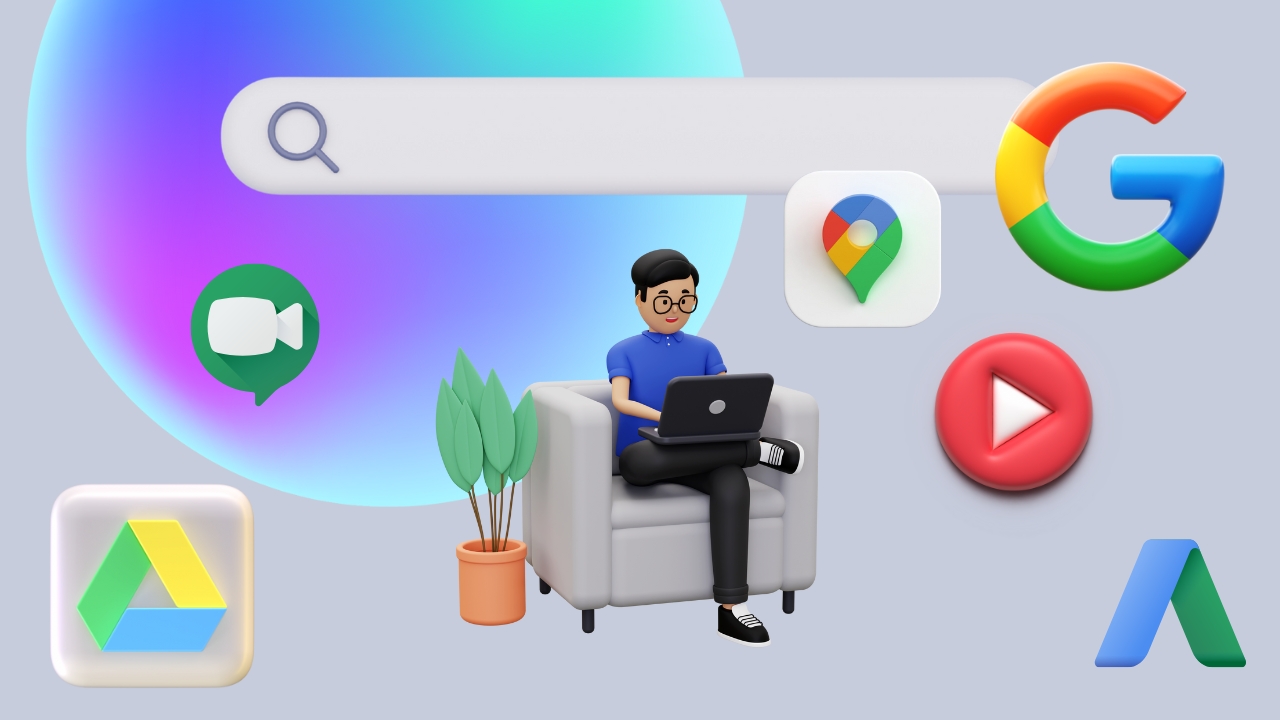- Understand the core functionalities of Google Docs for creating, editing, and collaborating on various types of documents.
- Apply the features of Google Docs to create professional documents such as resumes, user manuals, meeting notes, and brochures.
- Gain proficiency in formatting, inserting objects, and enhancing documents using Google Docs.
- Learn how to effectively share Google Docs for real-time collaboration and feedback.
- Develop skills in utilizing Google Sheets for data organization, analysis, and visualization.
- Apply Google Sheets to create and manage various documents such as moving checklists, event expenses, and invoices.
- Understand the features of Google Slides for creating dynamic and visually appealing presentations.
- Develop proficiency in designing different types of presentations, including training presentations, greeting cards, and portfolios.
- Learn how to create and manage forms using Google Forms for collecting and analysing data.
- Gain proficiency in using Google Workspace tools to enhance productivity and collaboration.
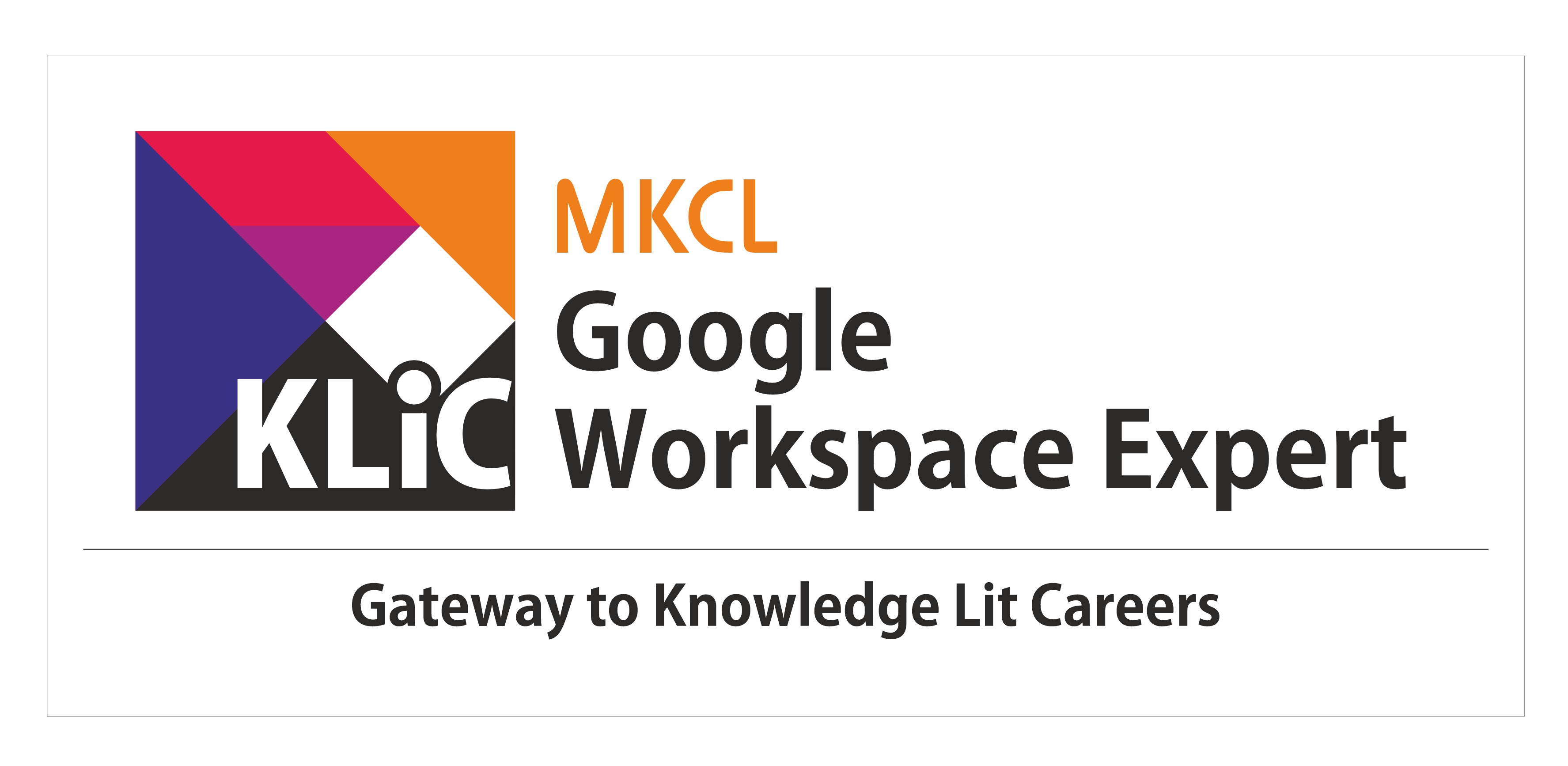
Advanced Techniques in Google Workspace
Enhance productivity with advanced Google Workspace features. Discover shortcuts, integrations, and collaboration tools.
Introduction
What you'll learn ?
- Ability to effectively utilize Google Docs for creating, editing, and sharing various types of documents.
- Proficiency in formatting, inserting objects, and collaborating on documents using Google Docs.
- Capability to create professional documents such as resumes, user manuals, and brochures using Google Docs.
- Competency in using Google Sheets for data organization, analysis, and visualization.
- Proficiency in creating and managing various documents such as checklists, expenses, and invoices using Google Sheets.
- Ability to create dynamic and visually appealing presentations using Google Slides.
- Competency in designing different types of presentations, including training materials and portfolios, using Google Slides.
- Proficiency in creating and managing forms for data collection and analysis using Google Forms.
- Understanding of how to leverage Google Workspace tools to enhance productivity and collaboration.
- Capability to apply Google Workspace skills in various personal and professional contexts for improved efficiency and effectiveness.
Syllabus
- Working with Google Docs
- Case Study - Resume
-
- Scenario
-
- Introduction
-
- Quick Preview
-
- Creating a Resume
-
- Enhancing the Resume
-
- Sharing Resume for collaboration
-
- Outcome
-
- Quick Summary
-
- Quick Summary
- Case Study - User Manual
-
- Scenario
-
- Introduction
-
- Quick Preview
-
- Designing a User Manual
-
- Inserting objects and elements
-
- Adding and enhancing a table of content
-
- Importing an Excel spreadsheet
-
- Searching and add images from the web
-
- Changing the background colour of pages
-
- Sharing User Manual for collaboration
-
- Outcome
-
- Quick Summary
- Case Study - Meeting Notes
- Case Study - Brochure
- Working with Google Sheets
- Case Study - Moving Checklist
-
- Scenario
-
- Introduction
-
- Quick Preview
-
- Creating a Moving Checklist
-
- Enhancing the Moving Checklist
-
- Inserting and placing images
-
- Using Google Sheets on mobile device
-
- Outcome
-
- Quick Summary
- Case Study - Event Expenses
-
- Scenario
-
- Introduction
-
- Quick Preview
-
- Creating an Event Expenses document
-
- Adding images to Event Expenses
-
- Setting currency for Event Expenses
-
- Drawing and formatting textboxes
-
- Using conditional formatting and inserting charts
-
- Inserting hyperlinks and sharing the document
-
- Outcome
-
- Quick Summary
- Case Study - Invoice
- Case Study - Budget
- Working with Google Slides
- Case Study - Training Presentation
-
- Scenario
-
- Introduction
-
- Quick Preview
-
- Creating a document for Training Presentation
-
- Inserting shapes and drawing text boxes
-
- Inserting and positioning images
-
- Adding footer text to a slide
-
- Importing data from a spreadsheet
-
- Inserting and formatting images
-
- Applying animation effects
-
- Sharing the Training Presentation
-
- Outcome
-
- Quick Summary
- Case Study - Greeting Card
-
- Introduction
-
- Scenario
-
- Quick Preview
-
- Designing a Greeting Card
-
- Formatting and finalizing the Greeting Card
-
- Outcome
-
- Quick Summary
- Case Study - Portfolio
- Case Study - Photo Album
- Introduction
- Working with Google Forms
- Create a form using Google Forms
- Response validation
- Verify numbers, emails, and other credentials
- Field type options in Google Forms
- Multiple-choice questions in Google Forms
- Checkbox type questions
- Dropdown type questions
- Linear scale type questions
- Checkbox grid type questions
- Multiple-choice grid
- MakIng a Google Form multiple-choice grid
- Adding date and time options in Google Forms
- Adding an image to a Google Form question
- Adding video to Google Forms
- Adding a new section in the google form
- Adding inquiries to a Google Form
- Quiz in Google Forms
- Exporting responses to a spreadsheet
- Using Google Sheets to combine responses from many forms
- Ways of sharing Google Forms
- Sharing a pre-filled form
- Sending and receiving the responses
- Offline paper forms
- Create a Google Form from a spreadsheet
- Objective
- Google Looker - An Introduction
-
- Data Sources
-
- Data Blending
-
- Data Blending inside
- Google Looker (Data Studio)-Creating Reports and Chart Types
-
- Report canvas interface
-
- Creating chart types- Table, Pivot table
-
- Bar Chart
-
- Line Chart
-
- Time series chart
-
- Scorecard Pie Maps charts
- Google Looker (Data Studio) - Action controls for Reports and Managing Reports
-
- Community visualization
-
- Embed URL in reports
-
- Creating Groups
-
- Page and report level
-
- Creating multi page report with navigation
-
- Using parameters to get user input
-
- Copying chart formatting
-
- Managing data segments
-
- Regular expressions
- Google Looker (Data Studio) -Sharing Reports, Collaborating on Reports and Tips to create an effective report
-
- Right chart for your report
-
- Tips to create effective reports
- Getting started with Google Sites
-
- What is Google Site?
-
- Benefits of using Google Sites
-
- Get started with Google Sites
-
- Why do you need to use Google Sites?
-
- Google Sites Homepage
- How to use Google Sites
-
- Create, name, delete, or copy a site
-
- Change how your site looks
-
- Add, Delete and Organize pages
- Edit Share & Publish
-
- Add or Edit text and images
-
- Add and Edit Announcement Banners
-
- Add Google files, videos, website content and more
-
- Delete or restore your site
-
- Publish and Share your site
-
- Review the latest changes to your site before publishing
-
- Invite others to edit your site
-
- Add Link and HTML Script
-
- Use a custom domain for your site
- Analytics, Accessibility and Troubleshooting
-
- Make your site more accessible
-
- Use Google Sites with a screen reader
-
- Keyboard shortcuts for Google Sites
-
- Fix a problem with Google Sites
-
- Export your data from Google Docs, Sheets, Slides, Drawings, Sites, Drive, Forms & Jamboard
- Introduction to Google Books
- Overview of Google Books
-
- What is Google Books?
-
- Characteristic features of Google Books
-
- More characteristics of Google Books
-
- Benefits of Google Books
-
- How to create an account in Google Books?
- Searching for Books
-
- Classic Search
-
- Advanced Search in Google Books
-
- Using Advanced Search
-
- More about Advanced Search
-
- Searching within a book
-
- Using search within a book
-
- More about search within a book
- Previewing and Reading Books
-
- Previewing a book
-
- Using previewing a book
-
- Read a book online
-
- Using read a book online
-
- Download a book
- Interacting with Books
-
- Share a book
-
- Create a new bookshelf
-
- Delete a bookshelf
-
- Clear a bookshelf
-
- Add a book to your library
-
- Remove a book from your library
- Outcome
-
- Future of Google Books
-
- Possible resources for further learning
- What is Google Blogger & How to use it?
- Creating a new Blog using Blogger
- Google Blogger Dashboard
- Add and delete pages
- Create, edit, manage, or delete a post
- Add images & videos to your blog
- Add and remove favicon
- Manage your comments
- Draft and Schedule post
- Advertise on your blog
- Formatting date and time
- Statistics in Google Blogger
- Change your blog's look
- Use labels to organize your blog
- Help people find your blog on search engines
- Backup or import your blog
- Manage Reading List in Google Blogger
- Managing multiple blogs under one account
- Introduction to Google Ads
-
- What is Google Ads?
-
- Understanding how Google Ads works
- Types of Google Ads
-
- Understanding the functioning of each type
-
- Google Display Ads
-
- Understanding Video Ad formats
-
- Shopping campaigns and ads
-
- More about shopping campaigns and ads
-
- App campaigns and ads
-
- Local Search ads
-
- Display and app dynamic remarketing campaigns
- Create Your Google Ads Account and first campaign
-
- Switching to Expert Mode
-
- Create a video ad campaign
-
- View campaign Status
- Basics of Google Ads
-
- About Costs
-
- Using Google Ads successfully
-
- Benefits of using Google Ads
-
- Abbreviations related to Google Ads
- Google advertising policies
- Google Ads mobile app
-
- Installation and usage
- Keywords and ads
-
- Keywords vs. Search Queries
-
- Adjusting your keyword bids
- Choosing the right budget
-
- Tips for Google Ads budget management
-
- A few more tips for budget management
- Troubleshooting common issues
- Difference between Google Ads and Google AdSense
- FAQs on Google Ads
- Introduction
- Overview and basic access
- Basic access and page features
- Basic access and Play function
- Navigating podcast displays in the central panel
- Subscriptions Label and Subscribe function
- Add Subscription options
- Unsubscribe function and Queue Label
- Adding different Queue items and Subscribed Channels on homepage
- Add by RSS Feeds feature
- Search Pane function
- Further sections of Search and Optimizing searches
- Settings feature on Side Panel
- Further settings
- Help, Policies, Guidelines, and Feedback
- Google Podcasts App introduction and getting started
- Exploring various features
- Further settings and other functions
- Podcast settings, last row features
- Introduction to Trends and What is Google Trends?
- Access and overview of the Google Trends tool
- Further overview of the Landing Page
- Menu options and other features
- Explore option functionalities
- Using Explore functionality and other features
- Compare functionality on Explore
- Trending Now
- Using Trending Now – Subscription function
- Using Trending Now – RSS Feed, Embed functions
- Daily Search Trends and Real-time Search Trends
- Changing location for “Trending Now”, Introduction to “Year in Search”
- Categories under “Year in Search”
- Subscriptions, Help, Send Feedback features
- Introduction to Google Trends mobile app
- Using the mobile app
- YouTube and Google Functions
- What is Google Travel?
- From Google Trips to Google Travel
- Features of Google Travel
- Benefits of Google Travel
- Steps to use Google Travel
- Find and book flights and hotels
- Compare prices and make bookings on Google Travel
- Sharing trips on google travel
- Customizing an Itinerary on Google Travel
- Finding local attractions and activities in Google Travel
- Create and Manage expenses on Google Travel
- Add budget and view summary on Google Travel
- Introduction
-
- Overview of Google One
-
- Difference between Google Drive and Google One
-
- Google One storage plans
- Setting up Google One Account
-
- Install Google One
-
- Check your storage
- Back up
-
- Back up your device
-
- Automatic back up
- Google One Tools
-
- Google One home screen
-
- Clean up
- Google One support and Sharing
-
- Get more from Google
-
- Google One Support
-
- Family sharing
-
- Requirements for joining a family
-
- Update Google One membership
- Introduction to Google Currents
-
- Setup account
-
- Introduction to user interface
-
- Types of shareable content
- Creating and Managing Content
-
- Creating and editing articles and posts
-
- Adding media files to content
-
- Organizing and categorizing content
- Understanding analytics and metrics
-
- Analyzing audience engagement and engagement metrics
-
- Improving the effectiveness of content
- Share, reshare, edit, and delete a post
-
- Share a post
-
- Reshare a post
-
- Prevent resharing or commenting
-
- Mute and unmute a post
- Create, edit, delete, and other features in a community
-
- Create a community
-
- Edit a community
-
- Deleting a community
-
- Other features of a community
- Engaging with audience
-
- Commenting and giving feedback
-
- Promoting content via social media channels
- Monetizing and advertising
-
- Various monetization options
- Getting Started with Google Workspace Marketplace
-
- What is Google Workspace Marketplace?
-
- Grow Business on Google Workspace Marketplace
- Basics
-
- Features of Google Workspace Marketplace
-
- Uses of Google Workspace Marketplace
-
- Comparing Free and Paid Storage Options
-
- Storage Capacity
-
- Plans of Google Workspace Marketplace
-
- Use free trial of Google Workspace Marketplace
-
- How to find the right plan?
-
- Cover Business Industries
-
- Resources of Google Workspace Marketplace
-
- Products of Google Workspace Marketplace
-
- Connect with Google sales
-
- Connect with Customers
-
- Connect with a Retailer
- Accessibility
-
- Why use Gmail account to use Google Workspace Marketplace?
-
- Delete Google Workspace Marketplace?
- YouTube for Consumers
-
- Objective
-
- Introduction
-
- The purpose of YouTube
-
- Getting started with YouTube
-
- use YouTube for entertainment
-
- Various options available in YouTube app
-
- How to search videos on YouTube
-
- subscribe to various channels and manage subscriptions
-
- Various features in YouTube App
-
- Turn on Incognito
-
- Get YouTube premium
-
- Add account
-
- Purchases and memberships
-
- Time watched
-
- Your data in YouTube
-
- Various settings in YouTube App
-
- Downloading and offline viewing of Videos on YouTube
-
- All about YouTube Premium
-
- Using Voice search on YouTube
-
- Some key features of YouTube
- YouTube for Creator
-
- Introduction
-
- The purpose of YouTube Studio App
-
- Beginner video shoots using mobile phone
-
- Uploading videos using YouTube studio
-
- Various details to fill in while uploading video
-
- Create playlists and more options
-
- Editing videos using YouTube Studio
-
- Discover more features in YouTube Studio
-
- Discover other features in YouTube Studio
-
- Analytics in YouTube Studio app
-
- Understand more about analytics
-
- Subtitling of videos
-
- Comments management using YouTube Studio
-
- Outcome
- Content Creator - Advanced
-
- Writing a script for a short video
-
- The different types of self-help videos
-
- The different types of art videos
-
- The minimal computer hardware configuration for video editing
-
- The ideal computer hardware configuration for video editing
-
- Using different backgrounds for video shoots
-
- Use a digital camera for shooting videos
-
- Different types of camera lenses
-
- Camera Lens Characteristics
-
- An aperture in photography and the ideal settings for portrait photography
-
- Shutter speed and the ideal settings for artificial lighting
-
- Overexposing
-
- Under exposing
-
- White balance
-
- Colour temperature in
-
- Types of camera movements for video
-
- Composition
-
- The types of shots for filming
-
- The basic free video editing tools
-
- The different types of cuts in film editing
-
- Checking continuity in editing
-
- The best free video titling tools
-
- Colour grading
-
- Using chroma for video shoots
-
- The ideal formats for YouTube videos
-
- Converting video formats
-
- The basic precautions while recording audio
-
- The different types of mics used for audio recording
-
- The basic free audio editing tools
-
- Getting royalty free background music
-
- Photography Fun Facts
-
- Some interesting facts about YouTube
-
- Outcome
- Getting more YouTube Subscribers
-
- Writing an attractive channel description
-
- Using keywords to popularise YouTube channel
-
- Boosting YouTube subscription
-
- Getting advertising for YouTube
-
- Engage viewers for YouTube videos
-
- Adding other social media links to YouTube
-
- Sharing podcasts on various platforms
-
- Backlinks
- What is Google Fit?
- How to set up Google Fit?
- Move Minutes and Heart Points
- Understanding Google Fit App
- Features
-
- Tracking your fitness
-
- Adding an activity
-
- Dark Mode
-
- Coaching Messages
-
- Sleep Tracking
-
- Fit Widget
- App Compatibility
- Advantages and Disadvantages
- Apple Fitness vs. Google Fit
Certificate
- MKCL provides certificate (for 30/60/90 hours courses) to the KLiC learner after his/her successful course completion.
Academic Approach
The Academic Approach of the course focuses on the “work centric” education i.e. begin with work (and not from a book !), derive knowledge from work and apply that knowledge to make the work more wholesome, useful and delightful. The ultimate objective is to empower the Learner to engage in socially useful and productive work. It aims at leading the learner to his/her rewarding career as well as development of the society.
Learning methodology
- Learners are given an overview of the course and its connection to life and work.
- Learners are then exposed to the specific tool(s) used in the course through the various real-life applications of the tool(s).
- Learners are then acquainted with the careers and the hierarchy of roles they can perform at workplaces after attaining increasing levels of mastery over the tool(s).
- Learners are then acquainted with the architecture of the tool or Tool Map so as to appreciate various parts of the tool, their functions and their inter-relations.
- Learners are then exposed to simple application development methodology by using the tool at the beginner’s level
- Learners then perform the differential skills related to the use of the tool to improve the given ready-made outputs.
- Learners are then engaged in appreciation of real-life case studies developed by the experts.
- Learners are then encouraged to proceed from appreciation to imitation of the experts.
- After imitation experience, they are required to improve the expert’s outputs so that they proceed from mere imitation to emulation.
- Finally, they develop the integral skills involving optimal methods and best practices to produce useful outputs right from scratch, publish them in their ePortfolio and thereby proceed from emulation to self-expression.
Evaluation Pattern
Evaluation Pattern of KLiC Courses consists of 4 Sections as per below table:
| Section No. | Section Name | Total Marks | Minimum Passing Marks |
|---|---|---|---|
| 1 | Learning Progression | 25 | 10 |
| 2 | Internal Assessment | 25 | 10 |
| 3 | Final Online Examination | 50 | 20 |
| Total | 100 | 40 | |
| 4 | SUPWs (Socially Useful and Productive Work in form of Assignments) | 5 Assignments | 2 Assignments to be Completed & Uploaded |
MKCL’s KLiC Certificate will be provided to the learner who will satisfy the below criteria:
- Learners who have successfully completed above mentioned 3 Sections i.e. Section 1, Section 2 and Section 3
- Additionally, learner should have completed Section 4 (i.e. Section 4 will comprise of SUPWs i.e. Socially Useful and Productive Work in form of Assignments)
- Learner has to complete and upload minimum 2 out of 5 Assignments
Courses Fee Structure from 01 July, 2025 Onwards
KLiC 30 hour course fee applicable from 01 July, 2025 all over Maharashtra| KLiC Course Duration | MFO: MKCL Share (Including 18% GST) |
ALC Share (Service Charges to be collected by ALC) |
|---|---|---|
| 30 hours | Rs. 300/- | Rs. 1,500/- |
Important Points:
* Above mentioned fee is applicable for all Modes of KLiC Courses offered at Authorised Learning Center (ALC) and at Satellite Center
* Total fee is including of Course fees, Examination fees and Certification fees
* MKCL reserves the right to modify the Fee anytime without any prior notice
* Above mentioned fee is applicable for all Modes of KLiC Courses offered at Authorised Learning Center (ALC) and at Satellite Center
* Total fee is including of Course fees, Examination fees and Certification fees
* MKCL reserves the right to modify the Fee anytime without any prior notice