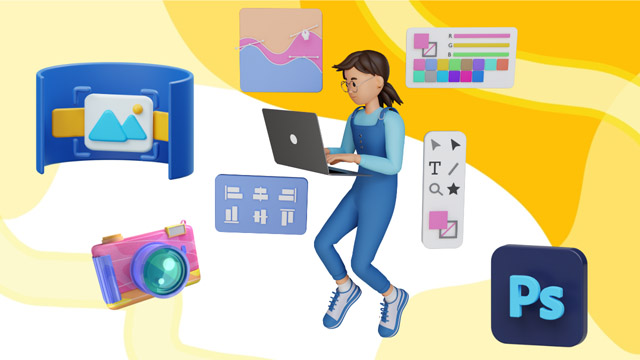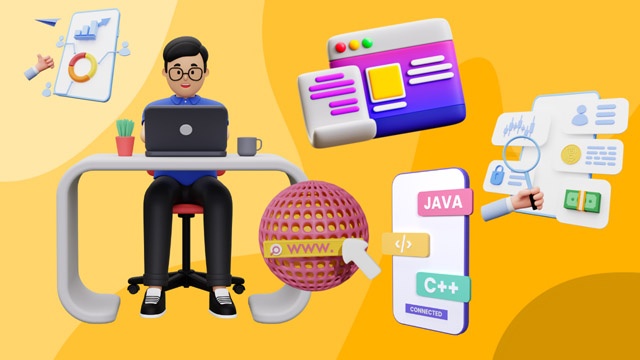- Aspiring Graphic Designers: Individuals aiming to develop foundational skills in graphic design and desktop publishing.
- Students and Graduates in Art and Design: Those pursuing studies in art, design, or related fields, seeking to enhance their digital design capabilities.
- Marketing and Advertising Professionals: Professionals looking to create compelling visual content for branding and promotional materials.
- Content Creators and Social Media Managers: Individuals responsible for producing engaging visual content for online platforms.
- Educators and Trainers: Teachers and trainers interested in incorporating digital design into educational materials.
- Freelancers and Entrepreneurs: Individuals aiming to offer design services or enhance their business's visual identity.
- Hobbyists and Art Enthusiasts: Individuals passionate about art and design, seeking to learn digital tools for personal projects.

DTP (CorelDRAW)
The KLiC DTP (CorelDRAW) is a 120 hours course is designed to equip learners with the essential skills needed for effective desktop publishing using industry-standard tools - CorelDRAW. This comprehensive 120-hour program delves into the intricacies of design, layout, and graphics manipulation, providing a solid foundation for aspiring graphic designers and desktop publishers.
Who Should Join
What you'll learn ?
This 120-hour course is structured to provide a balance between theoretical knowledge and practical application, making it suitable for beginners and those looking to enhance their existing skills in desktop publishing. Learners of the KLiC DTP program emerge with a comprehensive skill set, ready to make a meaningful impact in the dynamic field of graphic design and desktop publishing.
Course Highlights:
- Introduction to Desktop Publishing: Learners will gain a fundamental understanding of the principles and practices of desktop publishing, exploring its role in creating visually appealing documents.
- Adobe Creative Suite: The course extensively covers Adobe InDesign, Photoshop, and Illustrator, enabling learners to master these tools for creating professional-grade layouts, images, and vector graphics.
- CorelDRAW Mastery: Learners will delve into the versatile features of CorelDRAW, honing their skills in vector illustration and page layout to create stunning designs.
- Typography and Layout Design: The program emphasizes the importance of effective typography and layout design, guiding learners in creating visually appealing and readable documents.
- Print Production Techniques: Learners will learn about the intricacies of print production, including colour management, resolution, and preparing files for print.
- Project Work: Practical application is a key component of the course, with hands- on projects allowing learners to apply their skills in real-world scenarios.
- Industry-Relevant Skills: The curriculum is tailored to meet industry demands, ensuring that learners are well-prepared for careers in graphic design, advertising, and print media.
Syllabus
- Purpose of Learning DTP
- Getting introduced to the DTP Course
-
- Understanding what Desktop Publishing is
-
- Knowing where DTP is used.
-
- Understanding who uses DTP.
-
- DTP in marketing: importance and usage
-
- Learning DTP formats and outputs
-
- Taking real-life examples of DTP
-
- Understanding print and online in DTP
- Learning about tools for DTP
- Working with images
- How to choose images
- Understanding and using the image Resources
- What are copyrights?
- Learning the basics of CorelDRAW
- Understanding what CorelDRAW is
- Exploring the CorelDRAW user interface
- Understanding the Basics in CorelDRAW
- Getting to learn more about CorelDRAW.
- Working with the Page Set-Up
- Working with files and documents
- Getting Started with CorelDRAW
- Knowing and using the basic controls
- Understanding the Color Palette
- Understanding the Viewing Options
- Understanding the psychology of colors
- Exploring the Color Palette in CorelDRAW
- Understanding what Harmonious colors are
- Working with colors
- Working with the Color Palette
- Exploring the use of various color fills
- Working with Objects in CorelDRAW
- Working with other Fill tools
- Manipulating the objects
- Working with Objects in CorelDRAW
- Inserting and formatting text
- Case Study: Letterhead with Logo
- Learning to design a Letterhead with Logo
- Working with Objects in CorelDRAW
- Settings for Typing in Shree-Lipi
- Case Study: Visiting Card
- Creating a Visiting Card in CorelDraw
- Formatting the Visiting Card in CorelDraw
- CorelDRAW controls and features: Understanding
- Working with Layers
- Case Study: Sticker
- Designing a Sticker in CorelDRAW
- Getting to know other controls and features in CorelDRAW.
- Working with Tables
- Case Study: Flex Banner
- Creating a Flex Banner in CorelDraw
- Modifying the Flex Banner design
- Case Study: Wedding Card
- Designing a Wedding Card in CorelDRAW
- Wedding Card design: Completing and exporting.
- Case Study: Flyer with Coupon
- Designing a Flyer with Coupon
- Completing the design of Flyer with Coupon
- Learning about the other features
- Studying about Bitmaps
- Going 3D
- Meeting the client
- Client Brief
- Content and Graphics
- Marketing Plan
- Look n feel.
- How to start designing an output
- What are primary sketches?
- The process of designing an output
- What is a Moodboard?
- Outcome
- Printing and scanning basics: Understanding.
- Listing various types of printers
- Printers based on technology: Learning.
- Printers based on characteristics: Learning.
- Learning about the different printer qualities
- Case Study: Brochure
- Learning about shapes and designing a Brochure
- Designing Shapes, Completing Brochure design
- Learning about the printing concepts
- Learning about the printing terms
- Case Study: Product Box Package
- Creating a nice Product Box Package design
- Formatting, exporting Product Box design.
- Learning about the printing concepts
- Understanding DPI & Resolution
- Defining the printing fonts
- Identifying the ideal file formats
- Learning about the printing technologies
- Identifying various printing methods
- Learning about the printing technologies
- Studying Digital Printing vs. Offset Printing
- Defining the types of printer papers
- Types of printer papers: Understanding
- Suitable papers for printer types: Understanding
- Attributes of printer papers: Learning
- Post Press – Print Project Finishing
- Completing a Print Project
- Case Study: Book Cover
- Creating, designing Book Cover in new document
- Finishing Book Cover design
- Introduction to CorelDRAW
- Introduction to new version of CorelDRAW
- Choosing a workspace in CorelDRAW
- CorelDRAW default workspace: Understanding and use.
- Case Study: Newspaper advertising
- Designing an advertisement in CorelDRAW
- Enhancing and completing the Newspaper advertising
- Introduction to CorelDRAW
- Customizing Toolbars
- Customizing the Property Bar
- Corel Font Manager
- Customizing Workspace Appearance
- Getting to know the new CorelDRAW.
- Design anything easily using CorelDRAW.
- Suitable platforms for using CorelDRAW.
- Design graphics with purpose.
- Bring out your creativity.
- Other enabling tools
- Exploring the new features of CorelDRAW
- Using CorelDRAW smartly for impressive work
- Using the shortcut keys for smart work
- Case Study- Hoarding Design
- Objective
- Designing Hoarding in new CorelDRAW document
- Enhancing the Hoarding design
- Summary
- Outcome
- Exploring new features
- Enable powerful machine learning.
- Using cutting-edge typography
- Some user-inspired enhancements
- Putting these features into practice
- Career opportunities
- Designing field: Various job opportunities
- Requirements to start your designing career.
- Introduction to building blocks of publication
- Role of CorelDRAW in Print Media
- Combine Case Study Adobe Photoshop-CorelDRAW
- Case Study - Brochure
- Objective
- Designing Tri-fold Brochure in Adobe Photoshop
- Modifying Tri-fold Design in CorelDRAW
- Summary
- Case Study-Magazine Cover and Back
- Objective
- Creating Magazine Cover and Back Page: Beginning
- Enhancing, exporting Magazine Cover design
- Summary
- Case Study-e-Book
- Objective
- Creating an e-Book in Inkscape
- Formatting and completing the e-Book design.
- Summary
- Case Study-Business Proposal
- Objective
- Creating a Business Proposal in CorelDRAW
- Modifying, finishing Business Proposal
- Summary
- Understanding the objective behind merging data
- CSV file and its role in data merging: Understanding
- CorelDRAW for data merging: Understanding utility.
- Data Merging from a Microsoft Excel document
-
- Data Merging from a Microsoft Word file
- Data Merging from a PDF file
- Getting started with Adobe Illustrator
- Learning the basics of Adobe Illustrator
- Getting introduced to Adobe Illustrator
- Learning about colors in Illustrator
- Basic tools of Illustrator: Introduction
- The Working Place
- Getting to know the user interface.
- Customizing the designs
- Organizing files
- Saving files
- Understanding Artboards
- Tools
- Learning about the Selection tools
- Drawing and painting tools: Introduction
- Efficient use of drawing, painting tools
- Tools
- Mastering the use of artistic tools
- Using artistic tools
- Learning best way to use artistic tools.
- Learning more tools for drawing, painting
- Using the painting and drawing tools
- Tools
- Mastering artistic tools and more
- Using new drawing and painting tools
- Discovering the Type tool
- Using the Zoom and Moving tools
- Introduction to Layers and its options
- Layers, options for better organization
- Case Study- Business Card
- Creating a Business Card
- Using Pen, Pencils, and Paths
- Paths and options: Learning more
- Using the Brush and Paint
- Exploring the Brushes
- Exploring the Brush Library
- Painting in Illustrator
- Blending in Adobe Illustrator
- Envato
- Learning what Envato is
- Understanding the use of Envato
- Getting the overview of user interface
- Learning the smart tips for working
- Outcome
- Recalling key factors of ready-to-use templates
- Discovering the major factors about templates
- Exploring when to and how to use templates.
- Efficient Designing within Deadlines
- Identifying templates for various mediums
- Identifying software using templates for work
- Understanding how templates can ease and speed up your work.
- Outcome
- Learning Presenter Media and template use
- What is PresenterMedia and its use?
- Alternatives to PresenterMedia?
- Use of Templates in PresenterMedia
- Use of Templates in other websites
- Interface Overview of PresenterMedia
- Smarter tips for PresenterMedia, other sites
- Outcome
- What is Canva and what are its uses?
- What are free Templates in Canva?
- Essential Elements in Canva
- Interface Overview of Canva
- Smart tips to work in with Canva.
- Combine Case Study Adobe Illustrator – Scribus
- Case Study-Product Manual
- Objective
- Product Manual: Understanding and Designing
- Customizing and finalizing the Product Manual
- Summary
- Outcome
- Case Study- Story Board
- Objective
- Beginning to design a storyboard.
- Designing screens in storyboard with page setups
- Summary
- Outcome
- Copyright
CorelDraw
Skills: Understanding the Color Palette, Working with the Objects, Understanding other controls (Layers and Tables)
Outputs: Newspaper Advertisement, Product packaging and display, LED Signage Design, Hoarding Design, Brochure, Annual Report, ID cards creation using Data Merge, Certificate, Flex Banner
Wedding Card
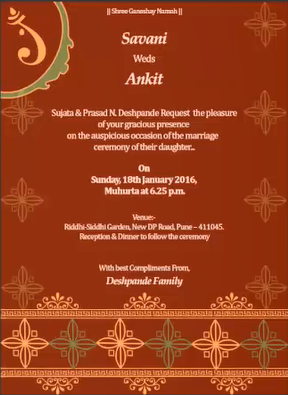
Poster
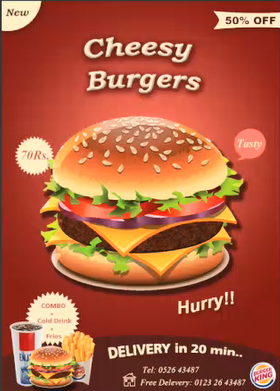
Visiting Card
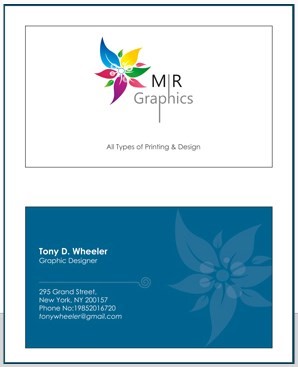
Flex Banner

Certificate (YCMOU Recognised Courses)
- KLiC 120 hour courses are recognised by Yashwantrao Chavan Maharashtra Open University (YCMOU).
- MKCL provides certificate to the KLiC learner after his/her successful course completion.
- Yashwantrao Chavan Maharashtra Open University (YCMOU) provides mark sheet to successfully passed KLiC learners (Jurisdiction: Maharashtra).
- Please Refer Fee Structure for YCMOU Certification
Academic Approach
The Academic Approach of the course focuses on the “work centric” education i.e. begin with work (and not from a book !), derive knowledge from work and apply that knowledge to make the work more wholesome, useful and delightful. The ultimate objective is to empower the Learner to engage in socially useful and productive work. It aims at leading the learner to his/her rewarding career as well as development of the society.
Learning methodology
- Learners are given an overview of the course and its connection to life and work.
- Learners are then exposed to the specific tool(s) used in the course through the various real-life applications of the tool(s).
- Learners are then acquainted with the careers and the hierarchy of roles they can perform at workplaces after attaining increasing levels of mastery over the tool(s).
- Learners are then acquainted with the architecture of the tool or Tool Map so as to appreciate various parts of the tool, their functions and their inter-relations.
- Learners are then exposed to simple application development methodology by using the tool at the beginner’s level
- Learners then perform the differential skills related to the use of the tool to improve the given ready-made outputs.
- Learners are then engaged in appreciation of real-life case studies developed by the experts.
- Learners are then encouraged to proceed from appreciation to imitation of the experts.
- After imitation experience, they are required to improve the expert’s outputs so that they proceed from mere imitation to emulation.
- Finally, they develop the integral skills involving optimal methods and best practices to produce useful outputs right from scratch, publish them in their ePortfolio and thereby proceed from emulation to self-expression.
Evaluation Pattern
Evaluation Pattern of KLiC Courses consists of 4 Sections as per below table:
| Section No. | Section Name | Total Marks | Minimum Passing Marks |
|---|---|---|---|
| 1 | Learning Progression | 25 | 10 |
| 2 | Internal Assessment | 25 | 10 |
| 3 | Final Online Examination | 50 | 20 |
| Total | 100 | 40 | |
| 4 | SUPWs (Socially Useful and Productive Work in form of Assignments) | 5 Assignments | 2 Assignments to be Completed & Uploaded |
MKCL’s KLiC Certificate will be provided to the learner who will satisfy the below criteria:
- Learners who have successfully completed above mentioned 3 Sections i.e. Section 1, Section 2 and Section 3
- Additionally, learner should have completed Section 4 (i.e. Section 4 will comprise of SUPWs i.e. Socially Useful and Productive Work in form of Assignments)
- Learner has to complete and upload minimum 2 out of 5 Assignments
KLiC Courses Fee Structure from 01 July, 2025 Onwards
KLiC 120 hour course fee applicable from 01 July, 2025 all over Maharashtra| KLiC Course Duration | MFO: MKCL Share (Including 18% GST) |
ALC Share (Service Charges to be collected by ALC) |
MKCL Certificate | YCMOU Marksheet |
|---|---|---|---|---|
| 120 hours (Without YCMOU Marksheet) | Rs. 1,000/- | Rs. 5,000/- | Available | Not Available |
| 120 hours (With YCMOU Marksheet) | Rs. 1,118/- | Rs. 5,000/- | Available | Available |
* Above mentioned fee is applicable for all Modes of KLiC Courses offered at Authorised Learning Center (ALC) and at Satellite Center
* Total fee is including of Course fees, Examination fees and Certification fees
* MKCL reserves the right to modify the Fee anytime without any prior notice
KLiC Courses Fee Structure upto 30 June, 2025
From 01 January 2025 onwards, the fees for all KLiC courses in ALCs of Mumbai Metropolitan Regional Development Authority (MMRDA), Pune Metropolitan Regional Development Authority (PMRDA) and Rest of Maharashtra will be applicable as shown in the table below:
KLiC Courses of 120 Hours:| Mode | Total Fee (Rupees) |
Single Installment (Rupees) |
Two Installments (Rupees) |
| Single Installment | 6000/- | 6000/- | N/A |
| Two Installments | 6200/- | 3100/- | 3100/- |
Total fee is including of Course fees, Examination fees and Certification fees
* Above mentioned fee is applicable for all Modes of KLiC Courses offered at Authorised Learning Center (ALC) and at Satellite Center
* Total fee is including of Course fees, Examination fees and Certification fees
* MKCL reserves the right to modify the Fee anytime without any prior notice