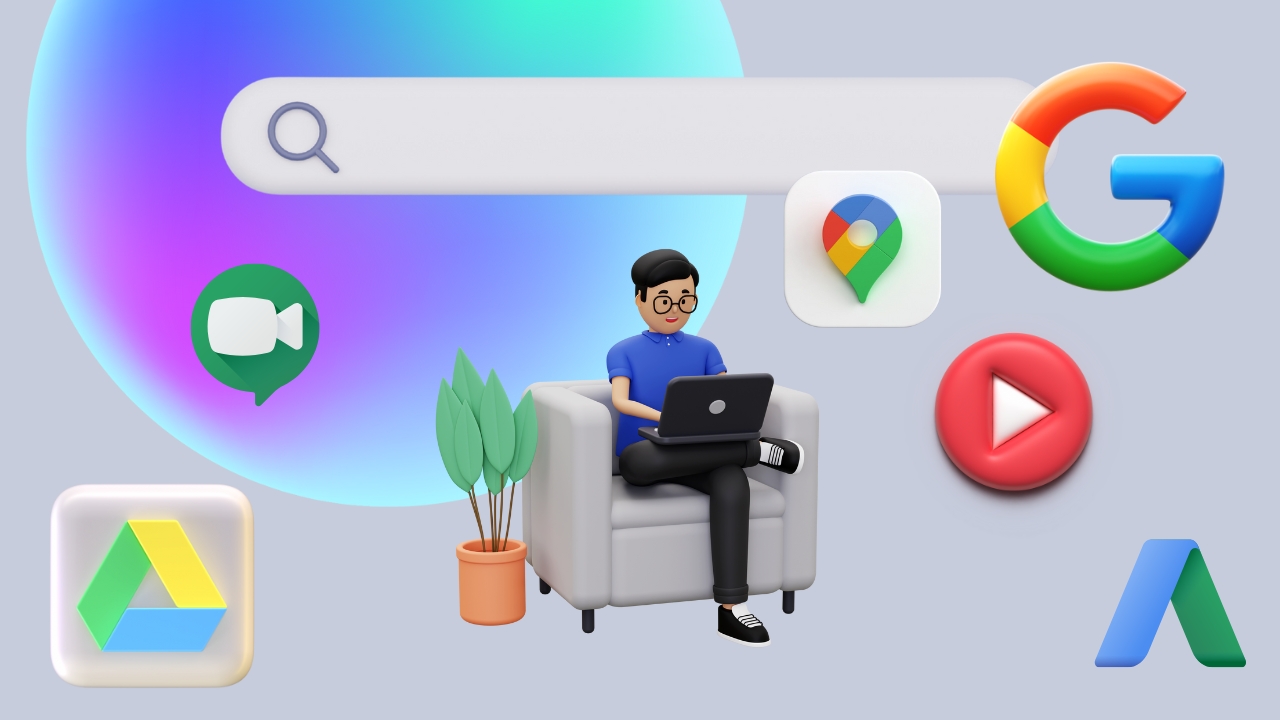- Understand the essential features and functionalities of Gmail, including account setup, composing emails, and managing attachments.
- Explore advanced Gmail features such as labelling, filtering, and scheduling emails for improved organization and productivity.
- Develop proficiency in conducting effective searches using Google Search and leveraging advanced search options.
- Gain competency in using Google Drive for file storage, collaboration, and sharing across various devices.
- Learn the basics of Google Chat for real-time communication, including formatting messages and managing conversations.
- Understand the features and functionalities of Google Calendar for scheduling events, setting reminders, and managing appointments.
- Explore Google Tasks for task management, including creating tasks, setting due dates, and organizing tasks into lists.
- Gain proficiency in using Google Keep for note-taking, creating checklists, setting reminders, and organizing information.
- Learn how to navigate and customize Google Chrome for efficient web browsing and productivity.
- Understand the basics of Google Meet for hosting virtual meetings, including scheduling, inviting participants, and managing meeting controls.
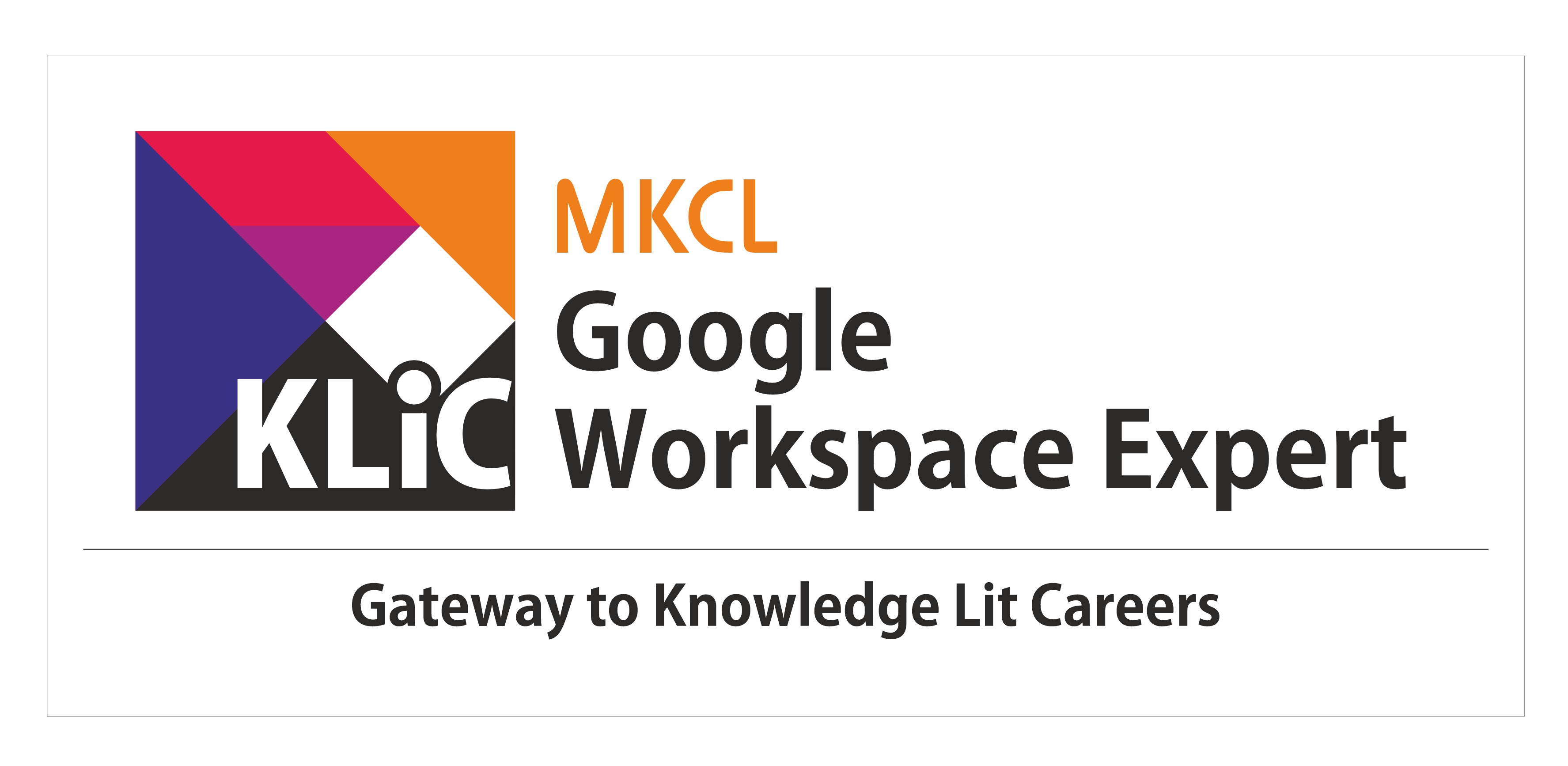
Introduction to Google Workspace
Get started with Google Workspace apps like Gmail, Docs, and Drive. Learn to collaborate and work efficiently in a cloud-based environment.
Introduction
What you'll learn ?
- Ability to proficiently use Gmail for email communication, organization, and management.
- Competency in conducting efficient searches and accessing relevant information using Google Search.
- Proficiency in utilizing Google Drive for file storage, collaboration, and productivity.
- Capability to effectively communicate and collaborate in real-time using Google Chat.
- Understanding of how to schedule events, set reminders, and manage appointments using Google Calendar.
- Competence in task management and organization using Google Tasks.
- Proficiency in note-taking, setting reminders, and organizing information using Google Keep.
- Ability to navigate and customize Google Chrome for enhanced web browsing experience.
- Capability to host and manage virtual meetings efficiently using Google Meet.
- Understanding of basic features and functionalities of Google Workspace tools for improved productivity and collaboration.
Syllabus
- What is Gmail? Setting up a Gmail account
- Basic composing and sending emails
- Mail composing and basic formatting
- Email compose features and formatting features
- Attachments and insert link
- Insert emoji and Insert files using Drive
- Insert photo and different sources
- Confidential mode and Signature basics
- Setting signature
- Account display main menu, mail tabs and side panel primary tabs
- Important mails, starred mails and basics of sent mails
- Mail search, Date and Time filters and Attachment filters
- Sent items filters and Scheduled mails
- Drafts, Discard, Spam, and Categories
- All mail, Chats, Trash, Manage labels and Create new label
- Side Panel feature
- Chat and Meet, Density, Theme, and Inbox type settings
- Reading pane options and Email threading
- Language, Page size, Grammar, Spelling and Smart compose
- Vacation responder, Accounts and Import section
- Google Search and Landing page features
- How Google Search works?
- Categories of search in Google Search
- I’m Feeling Lucky, Voice search, Search by Image features
- Google Image Search
- Google Image Search further features
- Google News Search
- Google Videos Search
- Google Books Search
- Google Books Search further features
- Google Shopping Search
- Google Maps Search
- Google Flights Search
- Accessing Google Drive
- Google Drive Interface Desktop
- Various file types in Google Drive
- Converting files to Google Drive
- Uploading Files and Folders Via Web
- Deleting and Recovering Files and Folders
- Creating and Working with Google Drive Folders
- Downloading and printing files
- Searching & Sorting files on Google Drive
- Navigating the interface in Google Docs, Sheets and Slides
- Sharing Files Through Google Drive
- Working with Files Shared with You
- Revision History and Troubleshooting in Google Docs
- Suggested Edits in Google Docs, Sheets, Slides
- Google Drive on smartphones
- Working Offline with Google Drive
- Recover Username and Password
- Automating Tasks in Google Drive using IFTTT
- Using the New Backup and Sync Feature
- What is Google Chat
-
- Introduction to the user interface
- Getting started with Google Chat
-
- Using Google Chat in your browser
-
- Using Google Chat on the Desktop
-
- Using Google Chat app
-
- Using Google Chat in Gmail
- More about Google Chat
-
- Understanding Google Chat symbols
-
- Starting a conversation in Google Chat
-
- Creating a Space and a Group Conversation
-
- What are spaces and group conversations?
-
- Tasks in a Space in Google Chat
-
- Make a phone call from Google Chat
-
- Google Chat notifications
-
- Format your messages
-
- Send and share files
-
- Search for Google Chat messages
-
- Send feedback through Google Chat
- Tips for beginners
-
- Save time with smart reply suggestions
-
- See if someone is available
-
- Add or remove people to start a new group
-
- Mark a message as read or unread
- Intermediate and advanced tips
- What are two modes in Google Chat?
- Google Chat integrations
-
- Using Google Meet with Google Chat
-
- Using Google Calendar with Google Chat
-
- Using Google Drive and Docs with Google Chat
- Google Chat hidden features
-
- More hidden features in Google Chat
- Navigate Google Chat with keyboard shortcuts
- Delete a conversation in Google Chat
- Difference between various Chat accounts
- Switch to Google Chat from another product
- Google Chat pricing NONE
- Google Chat for Developers
- How secure is Google Chat?
- FAQs on Google Chat
- What is Google Calendar?
- Get started with Google Calendar
- Google Calendar Interface
- View your Day, Week, or Month
- Google Calendar Events
-
- Create a new Event
-
- All Day Events
-
- Repeating Events
-
- Edit, Duplicate, Delete Events
-
- Inviting Guests to events
-
- Adding Google Meet conference to events
-
- Accepting requests to invited events
- Google Calendar Events Settings
-
- Check guests availability and time
-
- Notification Options
-
- Setting individual notifications for individual Calendars
-
- Email guests in your event, add notes and guests
-
- See Invitation Status in events
-
- Email selection of people
-
- Adding a new Calendar
-
- Creating Events on another Calendar
-
- Copy events to multiple Calendars
-
- Display and hide Calendars
-
- Search events
-
- See Other's Calendar
-
- Subscribe to Calendar
-
- Share Calendar and Calendar as URLs
-
- Subscribe to Calendar from URL
-
- Change Calendar colours
-
- Calendar of Interest
-
- Time zone setting
- More Google Calendar events settings
- Personalization, Add-ons, and Links
-
- Add location
-
- Change Event Owner
-
- Export and Import Calendars
-
- Text formatting for Notes
-
- Hyperlink options for Notes
-
- File attachment options
-
- Calendar Add-Ons and Remove Add-Ons
-
- Print Options
-
- Add Zoom Meeting Links to Events
-
- Create Appointment Schedule
-
- Book an appointment
-
- Book a Room or Resource
- Use Google Calendar as a daily planner
-
- Tackle To-Do List
-
- Jump to a specific date in Google Calendar
- Keyboard shortcuts for Google Calendar
-
- How to turn on keyboard shortcuts in Google Calendar?
-
- How to change the Calendar Views of Google Calendar?
-
- Keyboard shortcuts to move around your calendar
-
- Shortcuts for Calendar Events
-
- Learn which browsers Google Calendar supports
- Introduction and basic access
- Basic access and features
- Basic access and further features
- Features for setting Tasks
- Setting Tasks
- Setting Subtasks
- Creating new list
- Starred Items
- Repeat Function
- Set task using Create
- Sort by Options
- Completing and deleting Tasks
- Deleting Lists, Creating Task via Calendar
- Moving Reminders; Move to Top feature
- Getting started
- Using features
- Creating new task
- Creating new task and other features
- Introduction
- Landing Page and features
- Creating Basic Note
- Note creation and other usable features
- Reminder functionality of Note Keeping
- Collaborator feature of Note Keeping
- Background option in Note Taking
- Add image to Note Feature
- “More” options on Notes
- Note Archive option and “More” options
- Add a Drawing
- Make a Copy, Show Tick Boxes
- Copy to Google Docs; Pinning Notes
- Features and Options on Saved Notes; Standalone Tools on Text Box
- Side Panel Options
- Desktop App top panel features
- Settings options – Notes and Lists, Reminder Defaults, Sharing
- More options in settings
- Google Keep App - Getting Started, Basic Features
- Using features
- Introduction to Google Chrome
-
- Overview of the Google Chrome web browser
-
- Download and Install Chrome
-
- Google Chrome for your phone
- Make Chrome the Default Browser on Windows 11
- Getting to know Google Chrome
-
- Chrome Settings
-
- Setting up a default web browser from Chrome settings
-
- Sign in with Google Account
-
- Advanced sync settings
-
- Log out of your Google account and delete the user
- Components of Chrome
-
- Using tabs
-
- Using multiple windows
-
- Choosing the default search engine
- Features of Chrome
-
- Home button and its options
-
- On start-up options
-
- Zoom in and out webpages
-
- Download and manage files
-
- Save link as
-
- Change default Download location and Download settings
-
- Sharing webpage URL
-
- Enable and Disable Pop-up Blocker
-
- Translate Options
-
- Language settings
-
- Printing web pages
- Managing Bookmarks
-
- Bookmarks and bookmarks bar
-
- Managing bookmarks
-
- Quick import options
-
- Export bookmarks
-
- Importing bookmarks from bookmarks File
-
- Save browser session
-
- Mute site
- Adding Extensions
-
- Adding and using extensions
-
- Pin, unpin and remove extensions
- Managing History
-
- Accessing history list
-
- Removing specific and all history
-
- Account History in Google Account
-
- Disable and Delete Browser and Google Search History
-
- Setting up cookies and cache
- Passwords and Autofill
-
- Save password options
-
- Manage passwords
-
- Autofill feature
- Site settings and others
-
- Clear browsing data from Computer
-
- Site settings
-
- Incognito window
-
- Reset settings
-
- Group tabs
-
- Full-screen
-
- Chrome theme
-
- Font settings
-
- Viewing page source
-
- Just read extension
- Advanced Features
-
- Inspect tool and developer tool
-
- Open and Save PDF Files
-
- Merging PDF files
-
- Add and manage multiple users
-
- Task manager
-
- Editor for Docs
-
- Cast to other devices
-
- Google Chrome Remote desktop
- Common issues with solution
- Introduction
- What you need to start Google Meet
- Getting Started with Meet
-
- Sign in and launch Meet
-
- How to start a Meeting on Google Meet
-
- Add people to a meeting
-
- Join a meeting from an invitation
-
- Schedule a meeting for the future in Google Calendar
-
- Create a meeting for later
-
- Different Ways to Join in a Meeting
- Collaborate in a Meeting
-
- Adjust the screen layout
-
- Manage participants
-
- Admit or deny entry
-
- Meeting controls
- Use Google Meet with Docs, Sheets, Slides, & Jamboard
-
- Join meeting from Doc, Sheet, Slides, or Jamboard
-
- Transfer meeting into Doc, Sheet, Slides, or Jamboard
-
- Present from Doc, Sheet, Slides, or Jamboard
-
- Share link for Docs, Sheets, or Slides
-
- Start a new meeting from Doc, Sheet, Slides, or Jamboard
- Google Meet Other Paid Features
-
- Breakout Rooms
-
- Polls
-
- Google Meet Q&A
- Google Meet Mobile Version
- Introduction to Jamboard
-
- Overview of Jamboard
-
- Benefits of Jamboard for education
-
- Setting up a Jamboard accounts
-
- Accessing Jamboard on different devices
- Basic tools and features
-
- Navigating the Jamboard Interface
-
- Save and Rename Jamboard Files
-
- Downloading files as PDF or Removing Files
-
- Removing files in Jamboard
-
- File View Option in Homepage
-
- Using pen tool
-
- Undo, redo and Zoom Option
-
- Eraser and clearing frame tool
-
- Using and Managing Sticky Notes
-
- Selection Tool
-
- Changing Order of Layers
-
- Uploading Image from Local Storage
-
- Using Image URL to Insert Image
-
- Inserting Image from Camera Connected to your Computer
-
- Inserting Image from Google Image Search
-
- Inserting Image from your Google Drive Cloud Storage
-
- Inserting Images from your Google Photos
-
- Drawing and Modifying Shapes
-
- Working with Text Box
-
- Using Laser Tool
-
- Changing Background
-
- Adding, Removing and Managing Frames
-
- Downloading Frame as an Image
-
- Making a Copy of Jamboard File
-
- Sharing Files with Other People
-
- Transferring Ownership to Other People
-
- Removing Shared Accesses
-
- Collaborate with Other Users in Real Time
-
- Generating a Shared Link
-
- Access Version History and Restore Versions
-
- Recovering deleted files
- Introduction
- Basic Access
- Basic Access 2; Basic Feature Overview
- Uploading Photographs
- Photo Upload Options – Upload from Computer, Upload from Drive, Page Refresh
- Photo Upload Options – Uploading from Drive, Navigation, Auto back-up
- Side Panel options
- Further features of Explore
- Sharing options
- Side Panel options – Create Shared Album, Sharing Links
- Side Panel options – Partner Sharing, Choosing Photos
- Favourites features
- Favourites Actions features
- Library Features – Accessing albums, Create Album, Select Photos
- Library Features – Further actions on albums
- Library Features – Getting started with Utilities functions
- Library Features – Utilities – Create Movies, Animations, Move to Archive
- Library Features – Utilities – Import Photos, Download Desktop App, Collecting and Sharing
- Archive function
- Bin function
- Google News Website
-
- Introduction
-
- Overview of Google News
-
- Getting Started with Google News
-
- Google News interface
-
- Google News homepage
-
- Finding and reading news stories
-
- Personalizing your news feed
-
- Following option
-
- News showcase
-
- Google News categories
-
- Google News settings
- Google News Application
-
- Google News App on Mobile
-
- Set up your news feed
-
- Headlines option
-
- Following option and Newsstand option
-
- Show up in Google News
- Google News Publishing
-
- Appear on different news surfaces
-
- Ranking within Google News
-
- Google News policies
-
- Understanding Google News algorithm
-
- Articles to show up in Google News
-
- Tips for optimizing articles for Google News
-
- Best practices for headlines, summaries, and structure
-
- Credibility of news sources in Google News
- What is Google Lens?
- Steps to use Google Lens
- Features of Google Lens
- Google Lens App Integration
- Uses of Google Lens
- Google Lens Today
- Google Lens and translation
- Text recognition
- Google Lens pros and cons
- Google Lens Tips and tricks
- Google Lens User Experiences
- Introduction to Google Assistant
- Accessing Google Assistant on a phone
- Voice, languages, and lock screen settings
- Routines, reminders, and music settings
- Introduction to "You" section
- “Your Places” and “Transport” settings
- “Your People” and “News” settings
- Payments, Food and Drink, Accounts and Devices
- Accounts, Assistant Voice and Sounds, and Basic Info
- Default Calendars and Conversation settings
- Family Bell and General settings
- Notes and Lists, Notifications and Photos settings
- Podcasts, Purchases, Reservations and Shopping list
- Shortcuts, Stocks, and Videos
- Weather, Wellness, Your Apps, and Your Data
- Introduction
- Objectives
- The purpose of the Google Maps app
- Looking for directions using Google Maps
- Exploring the area around you using Google Maps
- Using Google Maps to report a business or place
- Some important settings in Google Maps
- Saving addresses, configuring other settings
- More settings and using Satellite maps
- Some more features of Google Maps
- Everything about your profile
- Improve the accuracy of your timeline
- Sharing your location
- Requesting someone their location
- Location-sharing notifications
- Offline maps in Google Maps
- Business settings in Google Maps
- Outcome
- Introduction
- Objectives
- Purpose of the Google Play Store
- Download and use various apps using Google Play Store
- Various settings in Google Play Store
- More settings and updating apps on Play Store
- Various settings available in Google Play Store
- Parental controls and why are those necessary
- Paid and unpaid apps
- Cancel the app purchase and get a refund
- Protect your phone from malicious software
- Introduction
- Purpose of the Google Contacts app
- Store contacts in the Google Contacts app
- Store more details in a contact card
- Sort the contacts in Google Contacts
- Configure the Google Contacts settings
- Import, export and restore contacts
- Managing google contacts app on the desktop
- Outcome
Certificate
- MKCL provides certificate (for 30/60/90 hours courses) to the KLiC learner after his/her successful course completion.
Academic Approach
The Academic Approach of the course focuses on the “work centric” education i.e. begin with work (and not from a book !), derive knowledge from work and apply that knowledge to make the work more wholesome, useful and delightful. The ultimate objective is to empower the Learner to engage in socially useful and productive work. It aims at leading the learner to his/her rewarding career as well as development of the society.
Learning methodology
- Learners are given an overview of the course and its connection to life and work.
- Learners are then exposed to the specific tool(s) used in the course through the various real-life applications of the tool(s).
- Learners are then acquainted with the careers and the hierarchy of roles they can perform at workplaces after attaining increasing levels of mastery over the tool(s).
- Learners are then acquainted with the architecture of the tool or Tool Map so as to appreciate various parts of the tool, their functions and their inter-relations.
- Learners are then exposed to simple application development methodology by using the tool at the beginner’s level
- Learners then perform the differential skills related to the use of the tool to improve the given ready-made outputs.
- Learners are then engaged in appreciation of real-life case studies developed by the experts.
- Learners are then encouraged to proceed from appreciation to imitation of the experts.
- After imitation experience, they are required to improve the expert’s outputs so that they proceed from mere imitation to emulation.
- Finally, they develop the integral skills involving optimal methods and best practices to produce useful outputs right from scratch, publish them in their ePortfolio and thereby proceed from emulation to self-expression.
Evaluation Pattern
Evaluation Pattern of KLiC Courses consists of 4 Sections as per below table:
| Section No. | Section Name | Total Marks | Minimum Passing Marks |
|---|---|---|---|
| 1 | Learning Progression | 25 | 10 |
| 2 | Internal Assessment | 25 | 10 |
| 3 | Final Online Examination | 50 | 20 |
| Total | 100 | 40 | |
| 4 | SUPWs (Socially Useful and Productive Work in form of Assignments) | 5 Assignments | 2 Assignments to be Completed & Uploaded |
MKCL’s KLiC Certificate will be provided to the learner who will satisfy the below criteria:
- Learners who have successfully completed above mentioned 3 Sections i.e. Section 1, Section 2 and Section 3
- Additionally, learner should have completed Section 4 (i.e. Section 4 will comprise of SUPWs i.e. Socially Useful and Productive Work in form of Assignments)
- Learner has to complete and upload minimum 2 out of 5 Assignments
Courses Fee Structure from 01 July, 2025 Onwards
KLiC 30 hour course fee applicable from 01 July, 2025 all over Maharashtra| KLiC Course Duration | MFO: MKCL Share (Including 18% GST) |
ALC Share (Service Charges to be collected by ALC) |
|---|---|---|
| 30 hours | Rs. 300/- | Rs. 1,500/- |
Important Points:
* Above mentioned fee is applicable for all Modes of KLiC Courses offered at Authorised Learning Center (ALC) and at Satellite Center
* Total fee is including of Course fees, Examination fees and Certification fees
* MKCL reserves the right to modify the Fee anytime without any prior notice
* Above mentioned fee is applicable for all Modes of KLiC Courses offered at Authorised Learning Center (ALC) and at Satellite Center
* Total fee is including of Course fees, Examination fees and Certification fees
* MKCL reserves the right to modify the Fee anytime without any prior notice