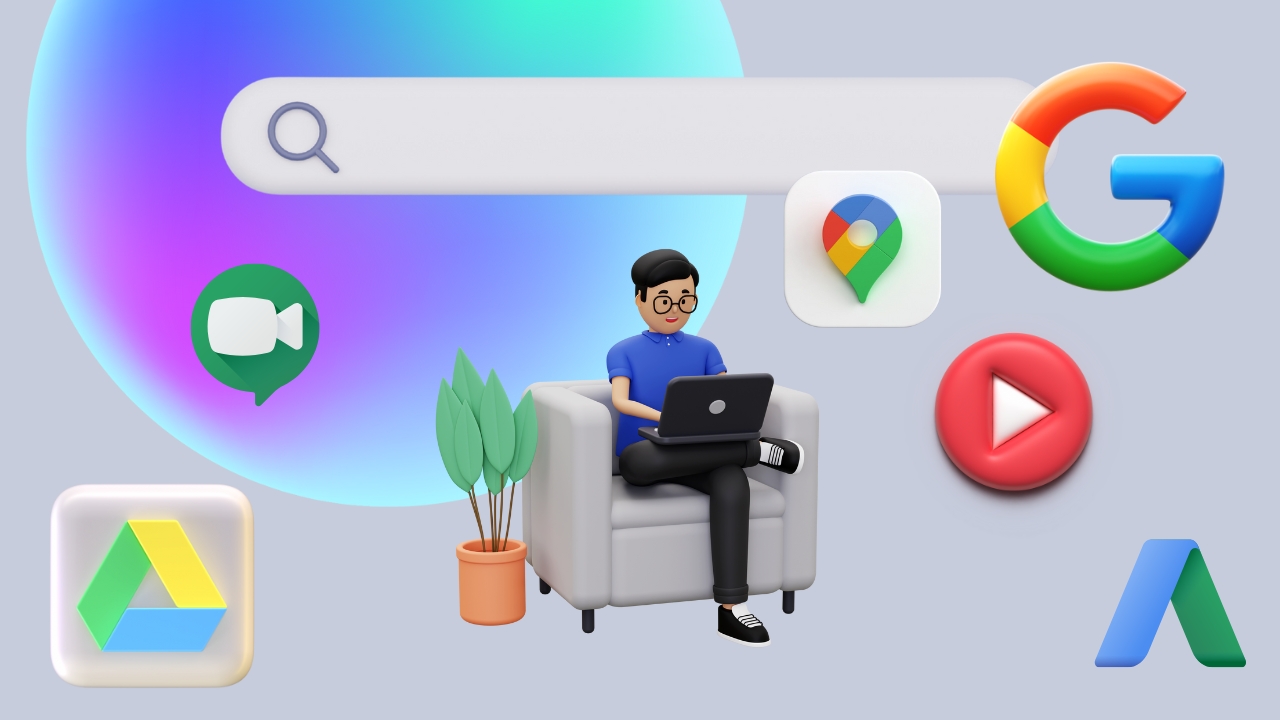- Gain a comprehensive understanding of various Google tools such as Gboard, Google Translate, Google Input Tools, Google Cloud Natural Language AI, Google Chrome features, Google Docs, and Google Fonts.
- Develop practical proficiency in using Google tools for language translation, text input, document collaboration, web browsing, and font selection, enabling efficient and effective utilization in personal and professional settings.
- Enhance communication skills by mastering features such as voice typing, text transcribing, translation, and language customization offered by Google tools, facilitating seamless communication across diverse languages and platforms.
- Learn how to integrate Google tools into daily workflows to streamline tasks, increase productivity, and improve efficiency in various domains, including communication, research, design, and data analysis.
- Foster critical thinking and problem-solving abilities by troubleshooting common issues, customizing settings, exploring advanced features, and adapting Google tools to meet specific needs and challenges encountered in real-world scenarios.
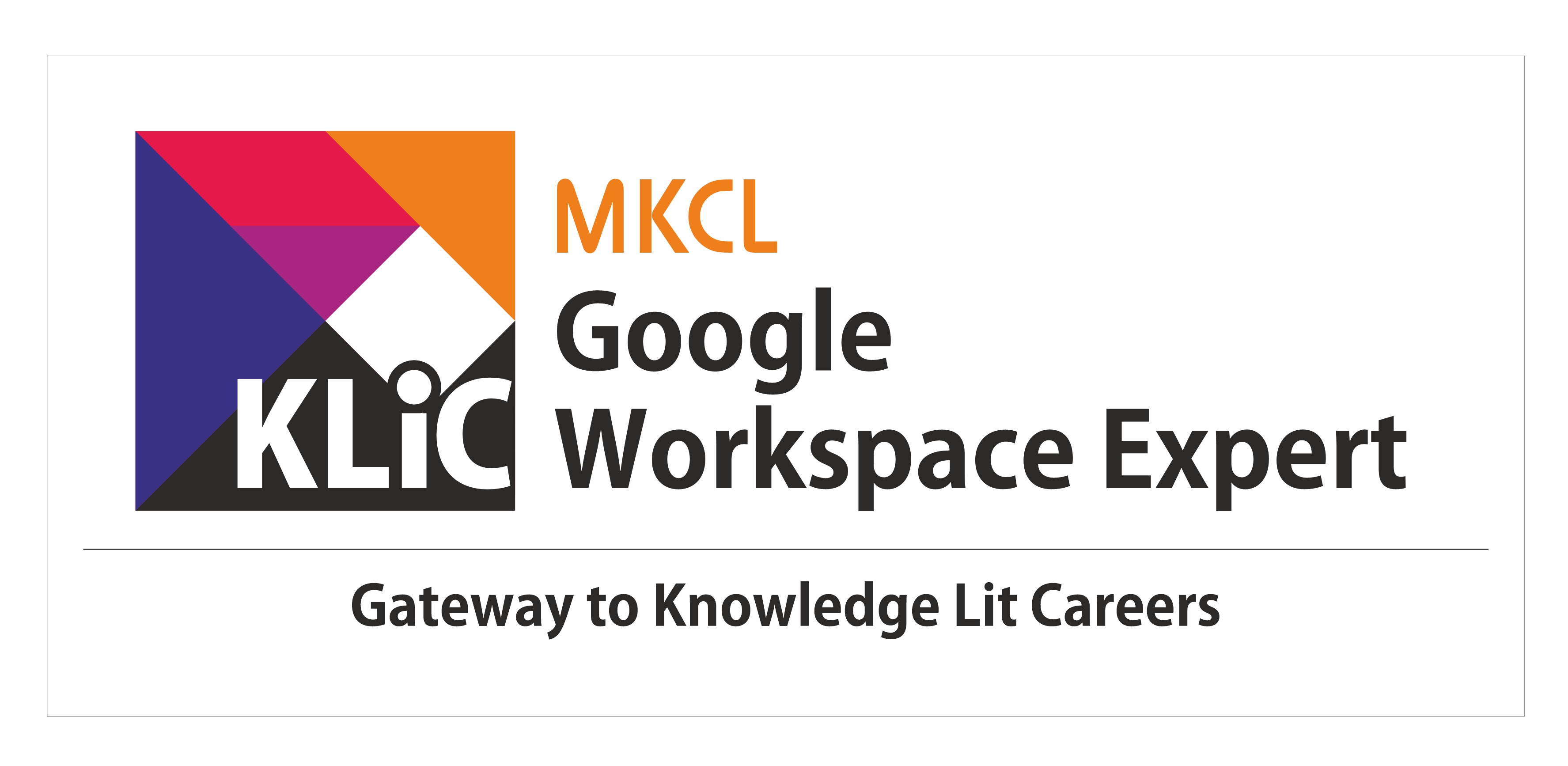
Multilingual Communication using Google Workspace
Communicate effectively across languages using Google Workspace tools. Focus on translation, formatting, and cross-language collaboration.
Introduction
What you'll learn ?
- Demonstrate proficiency in using a range of Google tools, including Gboard, Google Translate, Google Input Tools, Google Cloud Natural Language AI, Google Chrome features, Google Docs, and Google Fonts.
- Effectively communicate and collaborate across languages and platforms using Google tools, including voice typing, text transcribing, translation, and language customization features.
- Integrate Google tools into their workflows to streamline tasks, enhance productivity, and improve efficiency in personal, academic, and professional contexts.
- Develop problem-solving abilities by troubleshooting common issues, customizing settings, and utilizing advanced features of Google tools to adapt to diverse needs and challenges encountered in real-world situations.
- Apply their knowledge of Google tools to address specific tasks and scenarios, demonstrating the ability to adapt and innovate using these tools to achieve desired outcomes effectively.
Syllabus
- What is Gboard?
- Accessing Gboard
- Features of Gboard
- More features of Gboard
- Emojis and Floating Keyboard on Gboard
- SwiftKey vs. Gboard
- Advantages and Disadvantages of Gboard
- Straight-line Keyboard
- Google Chrome Language and Translate webpages
-
- Google Translate scenario
-
- Introduction to Google Translate
-
- How does Google Translate work
-
- What are the advantages and disadvantages of Google Translate
- Google Translate web
-
- Using google Translate in Google search
-
- Using google translate in website
-
- Basic translation techniques and tips for improving accuracy
-
- How to share your Translation?
-
- Using google translate for text translation
-
- Translate by speech
-
- Translating documents
-
- Translate with handwriting and virtual keyboard
- Google Translate in chrome extension
-
- Installing and using Google translate chrome extension
-
- Download and use google Translate app on Mobile
- Google translate mobile app
-
- Translate text in another app using google translate
-
- Google translate widget
-
- Google Translate images
-
- Download languages to use offline
-
- Transcribing google Translate
- Advance features
-
- Block offensive words
-
- Using virtual keyboard
-
- Find and manage Translation history
-
- Translation Feedback
-
- Google translate contribute
-
- Translate a bilingual conversation
- Conclusion
-
- Conclusion
-
- Translate images (computer )
-
- Translate by speech (app)
-
- Translate website (computer)
- Introduction
-
- Definition of Google Input Tools for Chrome
-
- Installing the extension in Chrome
-
- Types of Google Input Tools
-
- Benefits of using Google Input Tools
- Google Input setup to Google Services
-
- Gmail Setup
-
- Google Drive Setup
-
- Google Translate Setup
-
- Google Search Setup
-
- YouTube Setup
- Getting Started with Google Input Tools
-
- Installing Google Input Tools: Offline
-
- Choosing the language for input
-
- Basic typing with Google Input Tools
- Advanced Features of Google Input Tools
-
- Handwriting recognition with Google Input Tools
-
- Using Google Input Tools for transliteration
-
- Troubleshooting common issues with Google Input Tools
- Getting Started with Google Cloud-Natural Language AI
-
- What is Google Cloud-Natural Language AI?
-
- How to install the Google cloud natural language on your mobile?
-
- Set up Google Cloud Natural Language AI in mobile?
-
- Create Account
-
- How to sign in to Google Cloud- Natural Language AI?
-
- Why to use Google Cloud- Natural Language AI?
- Accessibility
-
- Google Cloud Natural Language AI Industry Solution
-
- Application modernization of Google Cloud Natural Language AI
-
- Free or paid to use for storage?
-
- Google Cloud on mobile phone
-
- Artificial Intelligence of Google Cloud Natural AI
-
- APIs and applications of Google Cloud Natural Language AI
-
- Databases of google Cloud Natural Language AI
-
- Storage Capacity
- Overview of Google Translate feature
- Installing Google Translate extension
- Customizing Translate settings
- Identifying language of the webpage
- Translating entire page
- Translating selected text
- Bookmarking Translations
- Using the Google Translate app
- Working with multiple languages
- Translating web pages automatically
- Listening to translations
- Saving translations offline
- Stop translating pages
- Translating non-HTML pages
- Translate with handwriting or virtual keyboard
- Translate by speech
- Installing and enabling language packs
- Using Google Input Tools
- Using Google Dictionary extension
- Basics of Google chrome Dictionary extension
-
- What is Google Chrome Dictionary Extension?
-
- Features of Google Chrome Dictionary Extension
-
- Advantages of Google Chrome Dictionary Extension
-
- Uses of Google Chrome Dictionary Extension
-
- Is the Google Chrome Dictionary Extension free?
- Installation and setup of Google chrome Dictionary extension
-
- Add Google Chrome Dictionary Extension
-
- Store and View Your Google Dictionary History
-
- Google Dictionary Extension limitations
-
- Settings of Google Chrome Dictionary Extension
- Basics of Google chrome Read & Write extension
-
- What is Google Chrome Read & Write Extension?
-
- Features of Google Chrome Read & Write Extension?
-
- Advantages of Google Chrome Read & Write Extension
-
- Uses of Google Chrome Read & Write Extension
- Installation and setup of Google chrome Read & Write extension
-
- Add Google Chrome Read & Write Extension
-
- Settings of Google Chrome Read & Write Extension
- Introduction to Google Search
- Setting up language preferences
- Searching for results in your native or any language
- How Google determines language?
- How to make Google display results in a chosen language?
- Finding localized results
- Translating search results
- Using Google Translate to translate search queries
- Searching for images in your native or any language
- Finding videos in your native or any language
- Using Google News in your native or any language
- Using Google Books in your native or any language
- Using Google Scholar for academic research in your native or any language
- Using Google Trends for analysing search trends in your native or any language
- Using Google Alerts for keeping up with native or any language news
- Using Google Maps in your native or any language
- Using Google Flights for finding flights in your native or any language
- Troubleshooting
- Accessibility in different devices
- Voice Search
- Google Lens
- Search History
- Introduction
-
- Introduction to Google DOCS
-
- Navigating Google Docs Interface
-
- How to open Google Docs
-
- Introduction to Voice Typing and Text Transcribe
-
- GUI walkthrough
-
- Setting up Microphone
-
- Languages that work with Voice Typing
- Advanced
-
- Correct mistakes while Voice Typing
-
- Add punctuations
-
- Use Voice Commands
-
- Troubleshooting
-
- Saving the document
- Translate Document
-
- Introduction to Translate Feature
-
- Creating a Translated copy of the Document
-
- Compare the two copies of the document
-
- Collaboration
- Sharing a document with others
-
- Collaborating in real-time
-
- Adding comments and suggestions
-
- Tracking changes made by collaborators
- Introduction to Google Fonts
- Advantages of using Google Fonts
- Overview of available fonts
- Filtering Options
- Previewing and testing fonts
- Pairing fonts
- Anatomy of type
- Type Classifications
- Principles of Typography
- Pairing fonts for legibility and impact
- Using Google Fonts search filters
- Assessing font suitability for different design styles
- Integrating Google Fonts with graphic design elements
- Creating effective typography hierarchies
- Future development in typography and Google Fonts
Certificate
- MKCL provides certificate (for 30/60/90 hours courses) to the KLiC learner after his/her successful course completion.
Academic Approach
The Academic Approach of the course focuses on the “work centric” education i.e. begin with work (and not from a book !), derive knowledge from work and apply that knowledge to make the work more wholesome, useful and delightful. The ultimate objective is to empower the Learner to engage in socially useful and productive work. It aims at leading the learner to his/her rewarding career as well as development of the society.
Learning methodology
- Learners are given an overview of the course and its connection to life and work.
- Learners are then exposed to the specific tool(s) used in the course through the various real-life applications of the tool(s).
- Learners are then acquainted with the careers and the hierarchy of roles they can perform at workplaces after attaining increasing levels of mastery over the tool(s).
- Learners are then acquainted with the architecture of the tool or Tool Map so as to appreciate various parts of the tool, their functions and their inter-relations.
- Learners are then exposed to simple application development methodology by using the tool at the beginner’s level
- Learners then perform the differential skills related to the use of the tool to improve the given ready-made outputs.
- Learners are then engaged in appreciation of real-life case studies developed by the experts.
- Learners are then encouraged to proceed from appreciation to imitation of the experts.
- After imitation experience, they are required to improve the expert’s outputs so that they proceed from mere imitation to emulation.
- Finally, they develop the integral skills involving optimal methods and best practices to produce useful outputs right from scratch, publish them in their ePortfolio and thereby proceed from emulation to self-expression.
Evaluation Pattern
Evaluation Pattern of KLiC Courses consists of 4 Sections as per below table:
| Section No. | Section Name | Total Marks | Minimum Passing Marks |
|---|---|---|---|
| 1 | Learning Progression | 25 | 10 |
| 2 | Internal Assessment | 25 | 10 |
| 3 | Final Online Examination | 50 | 20 |
| Total | 100 | 40 | |
| 4 | SUPWs (Socially Useful and Productive Work in form of Assignments) | 5 Assignments | 2 Assignments to be Completed & Uploaded |
MKCL’s KLiC Certificate will be provided to the learner who will satisfy the below criteria:
- Learners who have successfully completed above mentioned 3 Sections i.e. Section 1, Section 2 and Section 3
- Additionally, learner should have completed Section 4 (i.e. Section 4 will comprise of SUPWs i.e. Socially Useful and Productive Work in form of Assignments)
- Learner has to complete and upload minimum 2 out of 5 Assignments
Courses Fee Structure from 01 July, 2025 Onwards
KLiC 30 hour course fee applicable from 01 July, 2025 all over Maharashtra| KLiC Course Duration | MFO: MKCL Share (Including 18% GST) |
ALC Share (Service Charges to be collected by ALC) |
|---|---|---|
| 30 hours | Rs. 300/- | Rs. 1,500/- |
Important Points:
* Above mentioned fee is applicable for all Modes of KLiC Courses offered at Authorised Learning Center (ALC) and at Satellite Center
* Total fee is including of Course fees, Examination fees and Certification fees
* MKCL reserves the right to modify the Fee anytime without any prior notice
* Above mentioned fee is applicable for all Modes of KLiC Courses offered at Authorised Learning Center (ALC) and at Satellite Center
* Total fee is including of Course fees, Examination fees and Certification fees
* MKCL reserves the right to modify the Fee anytime without any prior notice