- In this course, you will learn to:
- Understand and efficiently navigate the Microsoft Excel interface, ribbons, and shortcuts.
- Gain proficiency in data entry, formatting, validation, and cleaning techniques using Excel.
- Learn to work with tables, manage large datasets, and apply sorting and filtering operations effectively.
- Master Excel formulas and functions across categories like text, logical, mathematical, lookup, and date/time.
- Utilize conditional formatting and data visualization tools to enhance data representation and reporting.
- Develop skills in creating pivot tables and performing advanced data analysis using built-in Excel tools.
- Apply Excel for real-world tasks such as budgeting, reporting, decision-making, and automation through custom functions.
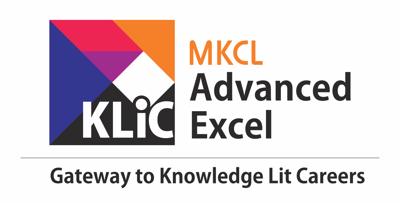
Utilizing Excel for Data Entry and Analysis: Formulas, Functions, Conditional Formatting, and Pivot Tables
Use Excel for efficient data handling with formulas, functions, conditional formatting, and pivot tables.
Introduction
What you'll learn ?
- At the end of this course, learners will be able to:
- Navigate and customize Excel workbooks, manage sheets, protect data, and use cell styling and alignment features.
- Enter, clean, and transform data using tools like Flash Fill, custom lists, and advanced editing techniques.
- Create and format tables, use slicers, apply filters, and remove duplicates for clean data structures.
- Apply a wide range of formulas and functions including SUMIF, VLOOKUP, IF, TEXTSPLIT, HSTACK, and advanced logic/lookup functions.
- Perform data validation using dropdowns, error alerts, and named ranges to control data input.
- Use conditional formatting to highlight trends and anomalies, and apply custom number/date/time formats.
- Generate pivot tables and pivot charts for dynamic data summarization and insights.
- Use Excel charts (bar, pie, area, sunburst, funnel, etc.) for effective data visualization.
- Perform unit and data type conversions (binary, decimal, hexadecimal, etc.) and utilize built-in functions for accurate calculations.
- Manage and share Excel workbooks securely, including collaboration features available in Office 365 and Excel 2019.
Syllabus
- Adjusting Row Heights and Column Widths
- Making Columns and rows Fit Automatically
- Adding and Removing Rows and Columns
- Inserting, Deleting, and Copying Sheets
- Renaming and Coloring Sheets
- Sheet Secrets Hiding and Unhiding Sheets
- Contents: Clearing Cell Contents
- Hiding and Unhiding Rows and Columns
- Protect Sheets with Passwords
- Protect Sheets with Permissions
- Lock and Unlock Cells in Excel
- UnLock Columns and Rows in Excel
- Hide Excel Functions and Formula
- Alternate Methods of Protecting Sheets
- Protect Excel Workbook
- Password to Modify the Excel Workbook
- Protect Workbook Structure
- Protect cells with Password
- Making Text Bold, Italic, and Underlined
- Background and Font Color Options
- Changing Font Size with Ease
- Choosing Font Type
- Styling Cell Borders
- Advanced Font Formatting
- Merging and Unmerging Cells
- Aligning Text
- Controlling Text Orientation
- Managing Text Indents
- Wrapping Text within Cells
- Advanced Alignment Options
- Shape Alignment
- Creating Excel Tables
- Styling and Customizing Tables
- Using Total Rows in Tables
- Removing Duplicate Data
- Resizing and Renaming Tables
- Sorting and Filtering Data in Tables
- Advanced Filtering in Tables
- Slicers in Tables
- Converting Tables to Ranges
- Working with Custom Lists
- Cleaning Data
- Find and Replace
- Using the Go to Feature
- Selection Pane
- Select Objects
- Flash Fill for Text
- Flash Fill for Dates
- Flash Fill for Numbers
- Flash Fill for Splitting Text
- Default Fill Series
- Text Fill Series
- Number Series
- Date Series
- Justify
- Fill Options
- Basic Data Sorting
- Sorting with Multiple Criteria
- Sorting by Color
- Customized Data Sorting
- Basic Data Filtering
- Filtering by Color
- Advanced Data Filtering
- Finding Unique values using Filter
- Advanced Filtering with AND & OR Conditions
- Navigating the Ribbon and QAT
- Excel's Backend Settings
- Formatting Multiple Sheets
- Finding Your Exact Age in Excel
- Excel Speaking Skills
- Excel Shortcuts : Ctrl 1 to Ctrl 0
- Excel Shortcuts : Ctrl A to Ctrl Z
- Excel Shortcuts : CTRL F1 TO CTRL F12
- Excel Shortcuts : CTRL Command keys
- Excel Shortcuts : ALT A TO ALT Z
- Excel Shortcuts for ALT Command keys
- Excel Shortcuts : F1 to F12
- Excel Shortcuts : SHIFT F1 to SHIFT F12
- Excel Shortcuts : CTRL SHIFT keys
- Hyperlinking to Existing File
- Linking to Webpages
- Navigating Within the Same File
- Adding ScreenTips
- Hyperlinks to Objects
- Find Quarter and Year From Dates
- Adding and Subtracting Days
- Adding and Subtracting Years and Months
- WEEKDAY and WEEKNUM Functions
- NETWORKDAYS Function in Excel
- NETWORKDAYS.INTL Function in Excel
- Calculating Exact Age
- Conditional Formatting using Dates
- Creating Dropdown Lists
- Creating Date 'Data Validation'
- Creating Number Data Validation
- Creating Text Data Validation
- Input Messages and Error Alerts
- Dependent Dropdown Lists
- Go to and Clear Data Validation
- Using Named Ranges
- Prevent Duplicate Entries
- Introduction to Office 2019 and 365 online
- Excel 2019 and Excel 365
- CONCAT, MAXIFS, MINIFS
- Enhanced visuals (Inserting SVG files to your Excel file)
- New and improved connectors
- Apply Custom Formats and Layouts
- Introduction
- Top & Bottom Categories
- Greater Than
- Highlight Cells Rules - Less Than, Between, Equal To, Clear Rules
- Highlight Cells Rules - A Date Occurring
- Highlighting cells rules
- Data Bars, Colors Scales, Icon Sets
- New Rule
- Creating custom number formats
- Understanding underlying codes
- Applying formats
- Creating custom accounting formats
- Custom number formats
- Deleting a custom format
- Excel date calculation
- Creating custom date formats
- Excel date format codes
- Creating custom time formats
- Excel Time-format Codes
- Fill series options
- Linear series
- Growth series
- Date series
- Auto fill
- Creating a custom fill sequence
- Using a custom fill sequence
- Flash fill
- The flash fill icon
- Manage and Share Workbooks-Connect to external data
- Functions
- Introduction to Functions, Common Types of Arguments, Parts of Functions
- Advanced Aspects of Functions, Searching for a Function
- Using the Functions
- Introduction to Excel Formulas and Functions
- Formula Intro & Fundamentals
- Types of Arguments
- Relative Reference
- Absolute Reference
- Formula Reference Styles - Mixed Reference
- Introduction
- Different Text Functions
- Text Extraction Functions
- Text Cleaning Functions
- Text Replacing Functions
- Char and Code Functions
- Type Conversion Functions
- Text Position Finding Functions
- Splitting first and last name
- Extracting Numbers from Description
- Getting word count from cells
- Concatenate Formula
- Changing the case of the text
- Extracting Text
- Extracting parts of a text string
- Introduction to TWOROWS and Their Use
- Introduction to TWOCOLUMN and Its Use
- Introduction to WRAPROWS and Its Use
- Introduction to WRAPCOLUMN
- Explanation of Function
- HSTACK and VSTACK Functions
- Introduction of TEXTAFTER Function & Its Use
- Introduction of TEXTBEFORE Function & Its Use
- Introduction of TEXTSPLIT Function & its Use
- Introduction Basic Mathmatical function & Its Uses SUM, MIN, MAX, AVERAGE
- Uses of LARGE, and SMALL Functions
- Uses of COUNT, COUNTA, and COUNTBLANK Functions
- Introduction and Various Uses of the SUMIF Function
- Uses of the AVERAGEIF and COUNTIF Functions
- Uses of the AVERAGEIF and COUNTIF Functions and Overview
- Create advanced formulas
- Functions
- Getting Workbook and System Informations
- Identifying Types of Errors
- Checking for Empty Cells
- Identifying Error Types
- Handling All Errors
- Detecting Formulas in Cells
- Checking for Logical Values
- Handling 'Not Available' Errors
- Filtering Out Non-Text Cells
- Identifying Numeric Cells
- Filtering Odd Numbers
- Validating Cell References
- Checking for Text Data
- Fetching Cell Information
- Filtering Even Numbers
- Handling Omitted Arguments
- Converting Non-Numbers to Zero
- Getting Active Sheet Information
- Counting Sheets in Workbook
- Working with TYPE for Data Analysis
- Combining Conditions with AND
- Using "OR" for Multiple Criteria
- Inverting Logic with "NOT"
- Working with TRUE Values
- Handling FALSE Conditions
- Conditional Logic with IF
- Switching Between Cases
- Exclusive OR Logic
- Getting Characters by ASCII Code
- Fetching Unicode Characters
- Formatting Numbers as Text
- Converting Text to Numbers
- Converting Values to Text Strings
- Joining Array Elements into Text
- Extracting Text from Cells
- Comparing Text for Exact Match
- Replacing Substrings in Text
- Substituting Text Characters
- Repeating Text Strings_New
- Removing Extra Spaces
- Joining Text with Delimiters
- Converting Text to Number Formats
- Formatting Numbers as Currency
- Converting Numbers to Thai Text
- Creating Dates from Components
- Converting Text to Dates
- Calculating Days Between Dates
- Calculating Days in 360-Day Year
- Finding End of Month Dates
- Getting ISO Week Numbers
- Creating Time from Components
- Converting Text to Time
- Calculating Workdays
- Calculating International Workdays
- Calculating Fractional Years
- Calculating Fiscal Year
- Applying Functions Column-Wise
- Applying Functions Row-Wise
- Handling Errors Gracefully
- Substituting 'Not Available' Errors
- Multiple Conditions with IFS
- Creating Custom Functions
- Assigning Names to Expressions
- Generating Arrays on the Fly
- Mapping Functions onto Lists
- Reducing Data Sets
- Scanning Data Arrays
- Getting Characters by ASCII Code
- Fetching Unicode Characters
- Formatting Numbers as Text
- Converting Text to Numbers
- Converting Values to Text Strings
- Joining Array Elements into Text
- Extracting Text from Cells
- Comparing Text for Exact Match
- Replacing Substrings in Text
- Substituting Text Characters
- Repeating Text Strings_New
- Removing Extra Spaces
- Joining Text with Delimiters
- Converting Text to Number Formats
- Formatting Numbers as Currency
- Converting Numbers to Thai Text
- Creating Dates from Components
- Converting Text to Dates
- Calculating Days Between Dates
- Calculating Days in 360-Day Year
- Finding End of Month Dates
- Getting ISO Week Numbers
- Creating Time from Components
- Converting Text to Time
- Calculating Workdays
- Calculating International Workdays
- Calculating Fractional Years
- Calculating Fiscal Year
- Generating Cell Addresses
- Retrieving Column Numbers
- Counting Columns in a Range
- Horizontal Data Lookup
- Creating Clickable Links
- Inserting Images via Formula
- Retrieving Row Numbers
- Counting Rows in a Range
- Selecting from a List of Options
- Choosing Columns Dynamically
- Choosing Rows Dynamically
- Dropping Data into Cells
- Expanding Cell Ranges
- Fetching Field Values
- Filtering Data Ranges
- Displaying Formulas as Text
- Extracting Data from Pivot Tables
- Locating Data by Index
- Referencing Cells Indirectly
- Performing General Lookups
- Matching Data Across Ranges
- Shifting Cell References
- Comparison of various lookup functions
- Counting Number of Areas in a Range
- Sorting Data Efficiently
- Sorting by Custom Criteria
- Extracting Data Subsets
- Transforming Rows into Columns_Extra sound at 30
- Transforming Columns into Rows
- Switching Rows and Columns
- Extracting Unique Values
- Advanced Vertical Lookups
- Advanced Data Matching
- Mastering Data Extraction from Pivot Tables
- Visualizing Data Through Column chart
- Visualizing Data Through Line chart
- Visualizing Data Through Pie chart
- Visualizing Data Through Bar chart
- Visualizing Data Through Area chart
- Visualizing Data Through XY (Scatter) chart
- Visualizing Data Through Map chart
- Visualizing Data Through Stock chart
- Visualizing Data Through Surface chart
- Visualizing Data Through Radar chart
- Visualizing Data Through Treemap chart
- Visualizing Data Through Sunburst chart
- Visualizing Data Through Histogram chart
- Visualizing Data Through Box & Whisker chart
- Visualizing Data Through Waterfall chart
- Visualizing Data Through Funnel chart
- Visualizing Data Through Combo chart
- Conversion Between Units
- Decimal to Binary
- Decimal to Hexadecimal
- Decimal to Octal
- Hexadecimal to Binary
- Hexadecimal to Decimal
- Hexadecimal to Octal
- Octal to Binary
- Octal to Decimal
- Octal to Hexadecimal
- Binary to Octal
- Binary to Decimal
- Binary to Hexadecimal
Certificate
- MKCL provides certificate (for 30/60/90 hours courses) to the KLiC learner after his/her successful course completion.
Academic Approach
The Academic Approach of the course focuses on the “work centric” education i.e. begin with work (and not from a book !), derive knowledge from work and apply that knowledge to make the work more wholesome, useful and delightful. The ultimate objective is to empower the Learner to engage in socially useful and productive work. It aims at leading the learner to his/her rewarding career as well as development of the society.
Learning methodology
- Learners are given an overview of the course and its connection to life and work.
- Learners are then exposed to the specific tool(s) used in the course through the various real-life applications of the tool(s).
- Learners are then acquainted with the careers and the hierarchy of roles they can perform at workplaces after attaining increasing levels of mastery over the tool(s).
- Learners are then acquainted with the architecture of the tool or Tool Map so as to appreciate various parts of the tool, their functions and their inter-relations.
- Learners are then exposed to simple application development methodology by using the tool at the beginner’s level
- Learners then perform the differential skills related to the use of the tool to improve the given ready-made outputs.
- Learners are then engaged in appreciation of real-life case studies developed by the experts.
- Learners are then encouraged to proceed from appreciation to imitation of the experts.
- After imitation experience, they are required to improve the expert’s outputs so that they proceed from mere imitation to emulation.
- Finally, they develop the integral skills involving optimal methods and best practices to produce useful outputs right from scratch, publish them in their ePortfolio and thereby proceed from emulation to self-expression.
Evaluation Pattern
Evaluation Pattern of KLiC Courses consists of 4 Sections as per below table:
| Section No. | Section Name | Total Marks | Minimum Passing Marks |
|---|---|---|---|
| 1 | Learning Progression | 25 | 10 |
| 2 | Internal Assessment | 25 | 10 |
| 3 | Final Online Examination | 50 | 20 |
| Total | 100 | 40 | |
| 4 | SUPWs (Socially Useful and Productive Work in form of Assignments) | 5 Assignments | 2 Assignments to be Completed & Uploaded |
MKCL’s KLiC Certificate will be provided to the learner who will satisfy the below criteria:
- Learners who have successfully completed above mentioned 3 Sections i.e. Section 1, Section 2 and Section 3
- Additionally, learner should have completed Section 4 (i.e. Section 4 will comprise of SUPWs i.e. Socially Useful and Productive Work in form of Assignments)
- Learner has to complete and upload minimum 2 out of 5 Assignments
Courses Fee Structure from 01 July, 2025 Onwards
KLiC 30 hour course fee applicable from 01 July, 2025 all over Maharashtra| KLiC Course Duration | MFO: MKCL Share (Including 18% GST) |
ALC Share (Service Charges to be collected by ALC) |
|---|---|---|
| 30 hours | Rs. 300/- | Rs. 1,500/- |
Important Points:
* Above mentioned fee is applicable for all Modes of KLiC Courses offered at Authorised Learning Center (ALC) and at Satellite Center
* Total fee is including of Course fees, Examination fees and Certification fees
* MKCL reserves the right to modify the Fee anytime without any prior notice
* Above mentioned fee is applicable for all Modes of KLiC Courses offered at Authorised Learning Center (ALC) and at Satellite Center
* Total fee is including of Course fees, Examination fees and Certification fees
* MKCL reserves the right to modify the Fee anytime without any prior notice
